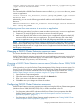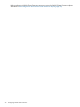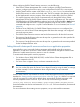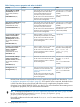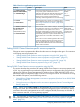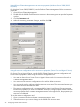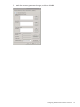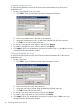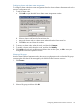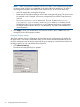HP P6000 Cluster Extension Software Administrator Guide (5697-2274, November 2012)
Using Failover Cluster Management to set resource properties (Windows Server 2008/2008
R2/2012)
For Windows Server 2008/2008 R2, use the Failover Cluster Management GUI to set resource
properties.
1. Open Failover Cluster Management.
2. Double-click the P6000 Cluster Extension resource in the summary pane to open the Properties
window.
3. Click the Parameters tab.
4. Make the necessary parameter changes, and then click OK.
Using the resource configuration tool to set resource properties (Server Core and Hyper-V Server)
For Server Core or Hyper-V Server, use the P6000 Cluster Extension resource configuration tool
to set resource properties. When using the resource configuration tool:
• You must run the tool on a Server Core or Hyper-V cluster node. You cannot run the tool on
a remote management station.
• You cannot use the resource configuration tool to add or delete a resource.
• You can use the tool to configure multiple resources at one time. This saves time because you
can switch resources from the tool menu.
• The resource configuration tool is recommended for Hyper-V and Server Core environments
because the properties you enter are validated. When you configure P6000 Cluster Extension
resource properties from a remote management station or through the CLI, the properties you
enter are not validated.
To use the resource configuration tool:
1. Open a command window and enter CLXEVARESCONFIG.EXE.
2. Select the resource you want to change in the P6000 CLX resource menu.
26 Configuring P6000 Cluster Extension