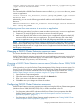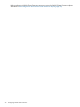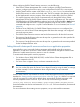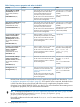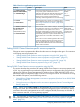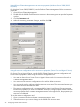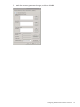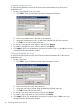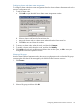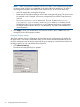HP P6000 Cluster Extension Software Administrator Guide (5697-2274, November 2012)
NOTE: When using P6000 Command View 8.0.2 or later, if you created new DR groups,
the groups might not show up immediately in the Select DR Group dialog box. To make a
new DR group available in the P6000 Cluster Extension GUI, do one of the following:
• Wait 30 minutes after creating the DR group.
• Restart the HP CIM Object Manager service after creating the DR group. This service must
be restarted on all Command View servers configured for the P6000 Cluster Extension
resource.
• Run CLIRefreshTool.bat for both arrays. This tool, located in the Install
Path\Hewlett-Packard\SMIS\CXWSCimom\bin directory, is installed with HP
P6000/EVA SMI-S. This tool must be run on all Command View servers configured for
the P6000 Cluster Extension resource. See the P6000/ EVA SMI-S documentation for
more information.
3. Click Apply to finish your modifications and leave the window open, or OK to save your
changes and close the Properties window.
Changing DR group settings
The cluster software resource configuration GUI and the resource configuration tool display the
DR group name, write mode, and failsafe mode. Use the cluster software Parameters tab or the
resource configuration tool to edit the advanced DR group settings to control failover behavior for
the DR group that you use with P6000 Cluster Extension.
1. Click Advanced Settings.
The Advanced settings dialog box appears.
30 Configuring P6000 Cluster Extension