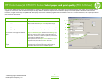HP Color LaserJet CP6015 Series - Job Aid - Select Paper and Print Quality (PCL 6 Driver)
HP Color LaserJet CP6015 Series Select paper and print quality (PCL 6 Driver)
©2008 Copyright Hewlett-Packard
Development Company, L.P.
1
www.hp.com
PCL 6 is the default driver and is recommended for printing in all Windows environments. It provides the overall best speed, print quality, and product-feature
support for most users, and has been developed to align with the Windows Graphic Device Interface (GDI) for the best speed in Windows environments.
However, it might not be fully compatible with third-party and custom software programs that are based on PCL 5. To access the driver, see “Open print driver
(PCL 6 Driver)” document.
How do I Steps to perform
Select a page size. Click on the Paper/Quality tab (1).
Select a size from the Paper size drop-down list (2).
Select a paper source. Select a tray from the Paper Source drop-down list (3).
Select a paper type. Select a type from the Paper Type drop-down list (4).
Print covers on different paper.
Print the first or last page on different
paper.
In the Special pages area (5), click Covers or Print
pages on different paper, and then click Settings (6).
Select an option to print a blank or preprinted front or
back cover, or both. Or, select an option to print the first
or last page on different paper.
Select options from the Paper source and Paper type
drop-down lists, and then click Add. Click OK.
Adjust the resolution of printed
images.
In the Print Quality area (7), select an option from the
drop-down list. See the printer driver online Help for
information about each of the available options.
2
3
4
5
6
1
7