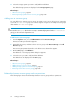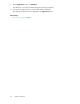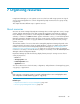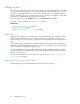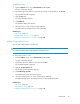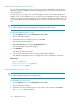HP P9000 Replication Manager Software 7.2 User Guide
4. Select the storage systems you want to add, and then add them.
The added storage systems are displayed on the Storage Systems page.
Related topics
• About resource groups, page 89
• Removing storage systems from a resource group, page 358
Adding users to a resource group
You can add users to existing resource groups. To permit a user to access all resources, register the
user in the All Resources group. You can also register a single user in multiple resource groups
other than the All Resources group.
TIP:
Because the user System (the built-in account) is automatically registered in the All Resources
group, you do not need to register this user.
To add a user to a resource group:
1. From the Explorer menu, choose Administration and then Resource Groups.
The Resource Groups subwindow appears.
2. Expand the object tree, and then select a resource group under Resource Groups or the All
Resources group.
The resource-group-name subwindow or the All Resources subwindow appears.
3. On the Users page, click Add Users.
The Add Users - resource-group-name dialog box appears.
4. Select the users you want to add, and then add them.
The added users are displayed on the Users page.
Related topics
• About resource groups, page 89
• Adding hosts to a resource group, page 91
• Adding storage systems to a resource group, page 91
• Removing users from a resource group, page 358
Relationships between resource groups and user permissions
The following figure shows the relationships between resource groups and user permissions.
Setting up authorities92