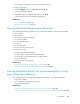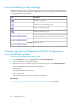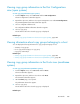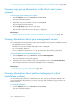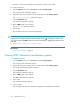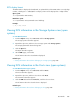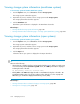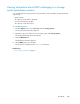HP P9000 Replication Manager Software 7.4.1-00 User Guide (TB584-96065, April 2013)
Information such as the serial number and capacity is listed for each volume.
To view CU information:
1. From the Explorer menu, choose Resources and then Storage Systems.
The Storage Systems subwindow appears.
2. Expand the object tree, and then select a storage system under Storage Systems.
The storage-system-name subwindow appears.
3. Click the Mainframe link.
The Mainframe subwindow appears.
4. On the LDKCs page, select an LDKC.
The LDKC-name subwindow appears.
5. Select a CU.
The information about the selected CU is displayed.
TIP:
Volumes that are currently locked by a task are marked with the icon. When you put the cursor
over a locked entry in the LDEV column, the following information is displayed indicating the name
of the task:
LU (Reserved by workflow: workflow-name)
Related topics
• Reviewing paired LDEV list, page 77
Viewing LDEV information (mainframe systems)
To view LDEV information:
1. From the Explorer menu, choose Resources and then Storage Systems.
The Storage Systems subwindow appears.
2. Expand the object tree, and then select a storage system under Storage Systems.
The storage-system-name subwindow appears.
3. Click the Mainframe link.
The Mainframe subwindow appears.
4. On the LDKCs page, select an LDKC.
The LDKC-name subwindow appears.
5. Select a CU.
The CU-name subwindow appears.
6. Select an LDEV.
The information about the selected LDEV is displayed in the LDEV-name subwindow.
Managing resources306