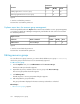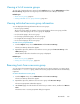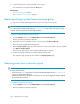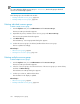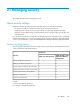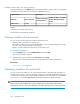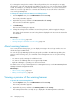HP P9000 Replication Manager Software 7.4.1-00 User Guide (TB584-96065, April 2013)
4. Confirm the hosts to be removed, and then remove them.
The selected hosts are removed from the Hosts page.
Related topics
• About resource groups, page 85
• Adding hosts to a resource group, page 87
Removing storage systems from a resource group
You can remove storage systems registered as resources from their resource groups.
NOTE:
You cannot remove storage systems from the All Resources group, which is the resource group
in which all storage systems are automatically registered.
To remove storage systems from a resource group:
1. From the Explorer menu, choose Administration and then Resource Groups.
The Resource Groups subwindow appears.
2. Expand the object tree, and then select a resource group under Resource Groups.
The resource-group-name subwindow appears.
3. On the Storage Systems page, select the check boxes of the hosts you want to remove, and then
click Remove Storage Systems.
The Remove Storage Systems - resource-group-name dialog box appears.
4. Confirm the storage systems to be removed, and then remove them.
The selected storage systems are removed from the Storage Systems page.
Removing users from a resource group
TIP:
Be aware of the following:
• Because the user System (the built-in account) is automatically registered in the All Resources
group, you cannot remove this user.
• If the association between a logged in user and a resource group is changed, the change is applied
the next time the user logs in.
To remove users from a resource group:
1. From the Explorer menu, choose Administration and then Resource Groups.
The Resource Groups subwindow appears.
Managing resource groups354