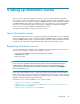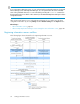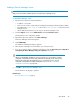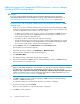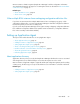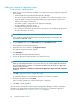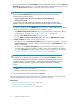HP P9000 Replication Manager Software 7.4.1-00 User Guide (TB584-96065, April 2013)
Adding a Device Manager server
TIP:
Only a user who has the Admin permission can add a Device Manager server.
To add a Device Manager server:
1. Ensure that you have the following information:
• IP address or host name
• Protocol to be used for communication with Replication Manager software (HTTP or HTTPS)
• Port number (the server.http.port value in the server.properties file for the Device
Manager server)
• User ID and password where you can log in to the Device Manager server
2. From the Explorer menu, choose Administration and then Information Source.
The Information Source subwindow appears.
3. Expand the object tree, and then select Device Manager.
The Device Manager subwindow appears.
4. Click Add DevMgr.
The Add Device Manager dialog box appears.
5. Enter the Device Manager server information you collected in step 1.
6. If you do not want to refresh configuration information, clear the Acquire the pair configuration
managed by the Device Manager during the registration check box.
TIP:
When you add multiple information sources at one time, you can postpone acquiring
configuration information from the newly added Device Manager servers until you are
finished. This will facilitate the registration process. For details on how to acquire
configuration information for multiple information sources, see “About refreshing
configuration information” on page 266.
7. Click OK to register the Device Manager server.
The information in the display is updated.
Related topics
• About information sources, page 53
User Guide 55