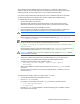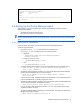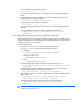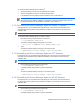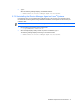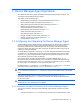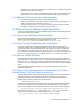HP StorageWorks Command View XP Advanced Edition Device Manager Agent Installation and Configuration Guide (December 2005)
Device Manager Agent Operations 39
For details on how to set up the execution period, see section 2-6-2 . For details on changing the
specified execution period, see section
3-5 .
• Under manual execution, the user runs programs as necessary. With the Device Manager agent,
the user runs the HiScan command, and starts and stops the resident program (hdvmagt).
3-1-2 Methods of Operating the Device Manager Agent
You can operate the Device Manager agent by using the following methods:
• Modify server information: You can modify the server information you set up during setup. For
details on modifying the server information, see section
3-4 .
• Change the execution period: You can change the execution period for the HiScan command.
For details on changing the specified execution period, see section 3-5 .
3-2 Notes on Device Manager Agent Operations
This section provides additional notes on Device Manager agent operations and the settings required
before Device Manager agent operations.
3-2-1 When a Host has Multiple Network Adapters
When the Device Manager agent runs on a host that has multiple network adapters, specify the IP
address of the network adapter used by the Device Manager agent in the
erver.http.socket.agentAddress property in the server.properties file.
3-2-2 When Changing Storage Subsystem Configuration
The OS may not immediately recognize the latest updates after the disk array configuration is
changed (for example, if an LU is registered or deleted). In such a case, the Device Manager agent
reports old information to the Device Manager server. If the changes in the disk array configuration
are not reflected in the Device Manager server, execute the hldutil command to check that the
host recognizes the configuration changes, and then execute the HiScan command. For details about
the hldutil command, see section
3-8 . For details about the HiScan command, see section 3-7 .
3-2-3 When an Invalid Path Exists
Sometimes a path for an LU managed by Device Manager that the host recognizes is invalid due to
some problem such as a disconnection. If the HiScan command is executed in this situation, the error
message KAIC22019-E is output to the console where the command is executed or to the error log
file. In such a case, the system might be unable to register the host information in the Device Manager
server.
If this should happen, restore the invalid path, or change the OS settings so that the OS cannot
recognize the invalid path.
3-2-4 When a 64-bit Processor Version of Windows Server™ 2003 or
Windows Server™ 2003 x64 Edition is on the Host
The Device Manager agent runs on WOW64 when the 64-bit processor version of Windows Server™
2003 or Windows Server™ 2003 x64 Edition is installed on the host being used. Execute the
commands provided by the Device Manager agent from the command prompt for WOW64. The
following shows an example of executing the command prompt:
• C:\WINDOWS\SysWOW64\cmd.exe
When other programs linked with Device Manager frequently access the Device Manager agent that
is running on the host that has a 64-bit processor version of Windows Server™ 2003 or Windows
Server™ 2003 x64 Edition, JavaVM may terminate abnormally. In such a case, edit the following file:
• installation-folder-for-Device-Manager-agent\agent\bin\server.cmd
Use a text editor to open the server.cmd file, and add -Djava.compiler=NONE to the Java™
startup option. The following shows an example of editing the server.cmd file:
..java -Dalet.msglang -Djava.compiler=NONE -Xss5M -classpath ...