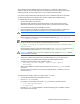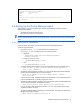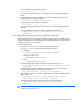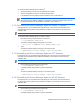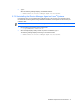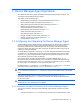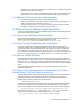HP StorageWorks Command View XP Advanced Edition Device Manager Agent Installation and Configuration Guide (December 2005)
Device Manager Agent Operations 40
3-2-5 When Adding or Changing an HBA on the Host
When you add or change an HBA on a host that runs the Device Manager agent, or when an HBA
driver is installed after installing the Device Manager agent, perform the following:
• Execute the installation-folder-for-Device-Manager-agent\bin\
hdvm_refresh.exe file.
3-2-6 When changing Windows Firewall settings manually
To run a Device Manager agent for which Windows
®
Firewall is active, you need to add the Device
Manager agent to the Windows
®
Firewall exceptions list.
To register Device Manager as an exception:
1. Execute the following command to register the Device Manager agent as an exception:
• > netsh firewall add allowedprogram program="installation-folder-
for-Device-Manager-agent\bin\hdvmagt.exe" name="Device Manager -
Agent" mode=ENABLE
• > netsh firewall add portopening protocol=TCP port=remote-port-
number name="Device Manager - Agent" mode=ENABLE
• > netsh firewall add portopening protocol=TCP port=local-port-number
name="Device Manager - Agent" mode=ENABLE
For remote-port-number, specify the port that the Web server function of the Device Manager
agent uses. The default is 23011.
For local-port-number, specify the port that is used for communication between the daemon
process and web process for the Device Manager agent. The default is 23012.
NOTE: If Windows
®
Firewall has been turned on for the first time, restart the machine
2. Execute the following two commands to check the registered contents:
•
> netsh firewall show all
Make sure of the following from the command execution results:
• That Device Manager - Agent is displayed.
• That Mode is Enable.
• That the path to hdvmagt.exe is correct.
• > netsh firewall show portopening
Make sure of the following from the command execution results:
• That remote-port-number and local-port-number that were specified at step 1 are displayed.
• That Protocol is TCP.
• That Mode is Enable.
• That Name is Device Manager - Agent.
3. Execute the following command to deactivate this setting:
• > netsh firewall delete allowedprogram "installation-folder-for-
Device-Manager-agent\bin\hdvmagt.exe"
• > netsh firewall delete portopening protocol=TCP port=remote-port-
number
• > netsh firewall delete portopening protocol=TCP port=local-port-
number