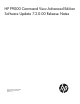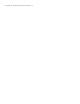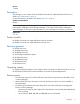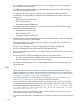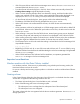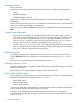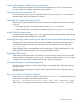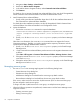HP P9000 Command View Advanced Edition Suite Software 7.2 Release Notes
1. Navigate to Start→Settings→Control Panel.
2. Double-click Add or Remove Programs.
3. In the Add or Remove Programs window, select Command view Advanced Edition.
4. Click Remove.
For details on how to remove Command View Advanced Edition Suite, see the HP StorageWorks
P9000 Command View Advanced Edition Suite Software Administrator Guide.
3. Install Command View Advanced Edition.
• Specify a file system that can handle files larger than 2 GB for the installation destination of
the Command View Advanced Edition database.
For details about the installation procedure, see the HP StorageWorks P9000 Command View
Advanced Edition Suite Software Installation and Configuration Guide.
4. Import the database.
1. Execute the hcmdsdbtrans command to import the databases:
<installation-folder-for-Common-Component>\Component\bin\hcmdsdbtrans
/import /workpath <working-folder> /file <archive-file> /type ALL
/auto
2. Specify true for the server.base.initialsynchro property on the Device Manager
server.
Other than user information, the hcmdsdbtrans command does not migrate the Common
Component repository. Therefore, you need to synchronize the repository information with the
imported Device Manager database data as follows:
1. Specify true for the server.base.initialsynchro property on the Tiered Storage
Manager server.
2. • Start Command View Advanced Edition product services on the migration destination server
as follows:
Select Start→All Programs→Command View Advanced Edition→Manage Services→Start.
3. Change the value of the server.base.initialsynchro property on the Device Manager
server back to false.
4. Change the value of the server.base.initialsynchro property on the Tiered Storage
Manager server back to false.
Managing resource groups
• The KAIC16902-E error message might appear for the following dialog boxes:
Create Resource Group dialog box◦
◦ Edit Resource Group dialog box
◦ Add Resource dialog box launched from the resource group details window
◦ Remove Resource dialog box launched from the resource group details window
If this occurs, make sure that no more than 16,000 resources (such as volume and host group
IDs) are assigned to each resource group.
To assign more than 16,000 resources to a user group, use multiple resource groups.
• When the following operations are performed, communication with the Device Manager server
might not succeed:
◦ Creating a resource group
◦ Editing a resource group
10 Important considerations