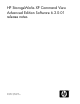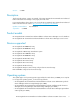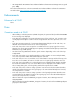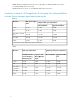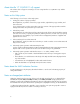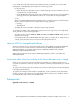HP StorageWorks XP Command View Advanced Edition Software 6.2.0-01 release notes (T1780-96326, September 2009)
*2 For details about the relation between the high-speed mode unit and the ports, see the LUN
management or LUN Manager documentation for each storage system.
• For the web client
• When the Physical Configuration report is started, Topology in the port information does not
correspond to the storage subsystem.
• For the XP1024/XP128 storage system, in Port Information in Physical View, Topology (Fabric),
Topology (Connection) and Channel Speed do not correspond to the storage subsystem.
• For CLI
When the command GetStorageArray (subtarget=Port) is executed, the value of the following at-
tributes of the Port instance do not correspond to the storage subsystem:
• topology
• channelSpeed
To display the correct information, refresh the target storage subsystem.
To avoid these problems, when changing the channel speed or topology of the port for high-speed
mode, perform one of the following operations:
• Use Physical View of an XP12000/XP10000/SVS200 or XP24000/XP20000 storage system to
change the port settings.
• If using Physical View for an XP1024/XP128 storage system or using the CLI to change the port
settings, specify the same values for all ports in the high-speed mode unit.
Notes on HITACHI_StorageVolumeDiskExtent
The Device Manager does not support the vendor-specific class HITACHI_StorageVolumeDiskExtent
from version 6.2. If you need association information between HITACHI_StorageVolume and
HITACHI_DiskExtent, see the SVDeviceIDs property of HITACHI_DiskExtent class instead of
HITACHI_StorageVolumeDiskExtent class.
SVDeviceIDs lists the DeviceID property of HITACHI_StorageVolume, which is associated with
HITACHI_DiskExtent.
Action to be taken when the certificate of the Device Manager server is illegal
When you use an SSL/TLS connection with the Device Manager server and the system does not
recognize the certificate or authority issuing the certificate, a warning is displayed when you start the
session.
To suppress the warning, import the certificate into your browser following the instructions displayed
in the appropriate dialog box.
To suppress the warning in Internet Explorer 7.0 and later, security certificates can be imported by
clicking “Continue to this website (not recommended)” from the warning screen, and then clicking
the Certificate Error button next to the red Address bar.
Prerequisites
Applicable Product Version: 6.2.0-00
HP StorageWorks XP Command View Advanced Edition Software 6.2.0-01 release notes 9