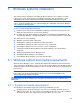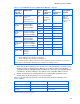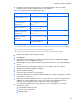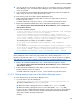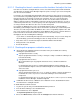HP StorageWorks XP Command View Advanced Edition software Device Manager server installation and configuration guide (web version) (T1780-96078, March 2008)
Windows systems installation
46
• You can only increase the heap size that has been set. If you want to decrease it, uninstall the
Device Manager server, re-install the Device Manager server, and then change the heap size
to the size you want.
• In an environment in which multiple XP Command View AE Suite products are installed, the
largest heap size of the sizes for the products takes effect.
To set the memory heap size of HBase Storage Mgmt Web Service:
1. If XP Command View AE Suite products whose versions are earlier than 5.7 have been
installed, stop their services.
For details about how to stop these services, see the manual for your product version.
2. Stop the XP Command View AE Suite services and Common Component as follows:
Select Start, Programs, XP Command View AE, Device Manager, and then Stop Server
with Common Services.
3. Execute the following command:
"<common component installation folder>\bin\hcmdsweb2" /add /webappdir
"installation-folder-for-the-Device-Manager-
server\Server\webapps\containers\webapps" /jspdir "installation-
folder-for-the-Device-Manager-server\Server\webapps\containers\work"
/ccv7 /server CVXPAE /javaoption HDvM.serverpath="installation-folder-
for-the-Device-Manager-server" /type DeviceManager /Xms256 /Xmx512
The following shows an example of executing the command:
"C:\Program Files\CVXPAE\Base\bin\hcmdsweb2" /add /webappdir
"C:\Program
Files\CVXPAE\DeviceManager\Server\webapps\containers\webapps" /jspdir
"C:\Program Files\CVXPAE\DeviceManager\Server\webapps\containers\work"
/ccv7 /server CVXPAE /javaoption HDvM.serverpath="C:\Program
Files\CVXPAE\DeviceManager" /type DeviceManager /Xms256 /Xmx512
NOTE: When setting the memory heap size of the Device Manager server at the same time:
Before starting the services in the next step, perform steps 1 and 2 (setting up the Server.ini
file) that are described in section
3-1-2-2 . If you do this, you can omit the operations of stopping
and starting the services when setting the memory heap size of the Device Manager server.
4. Start the XP Command View AE Suite services and Common Component as follows:
Select Start, Programs, XP Command View AE, Device Manager, and then Start Server
with Common Services.
5. If XP Command View AE Suite products whose versions are earlier than 5.7 have been
installed, start their services as required.
For details about how to start these services, see the manual for your product version.
3-1-2-2 Setting memory heap size of the Device Manager server
To set the memory heap size of the Device Manager server:
1. Use a text editor to open the following file:
installation-folder-for-the-Device-Manager-server\Server\Server.ini
Specify the following value for JVM_XOPT_HEAP_MAX.
○ When the number of managed resources is 50,000 or less: -Xmx512m (512 MB)
○ When the number of managed resources is more than 50,000: -Xmx1024m (1 GB)
If you use the CLI to obtain information about the storage subsystem, more memory might be
required. Therefore, compare the value calculated by using the following formula and the
above value, and then specify the larger value:
Formula: