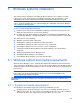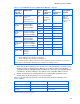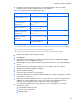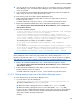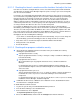HP StorageWorks XP Command View Advanced Edition software Device Manager server installation and configuration guide (web version) (T1780-96078, March 2008)
Windows systems installation
47
memory-heap-size = number-of-LDEVs x 0.03 + total-number-of-paths x 0.03 + 140
2. Restart the Device Manager server as follows:
Select Start, Programs, XP Command View AE, Device Manager, and then Stop Server.
After the Device Manager server has stopped, select Start, Programs, XP Command View
AE, Device Manager, and then Start Server.
3-1-2-3 Setting memory heap size when using CIM/WBEM
If CIM/WBEM functions are being used, you might have to increase the memory heap size of the
Device Manager server, depending on the conditions. Note that the required memory heap size
differs depending on the CIM client you are using.
To change the memory heap size:
1. Use a text editor to open the following file:
installation-folder-for-the-Device-Manager-server\Server\Server.ini
2. Change the value of JVM_XOPT_HEAP_MAX to new-setting-value (units: MB), which is
calculated by using the two formulas below.
The format is as follows:
JVM_XOPT_HEAP_MAX = -Xmxnew-setting-valuem
○ calculation-value-for-SMI-S-Provider = 30,000 X number-of-LDEVs X number-of-paths-per-
LDEV / 1048576
If the value of number-of-paths-per-LDEV becomes less than 1, assume that this value is
equal to 1 for the calculation.
The value of calculation-value-for-SMI-S-Provider is expressed in megabytes. Round this
value up to the nearest whole number. If this value is less than 256 (MB), assume that it is
equal to 256 for the calculation.
○ new-setting-value = current-setting-value + calculation-value-for-SMI-S-Provider
All of the values in the above formula are expressed in megabytes.
The value of new-setting-value obtained from the above formula is the memory heap size
required for obtaining the class information that belongs to the bottom layer in a CIM class.
When an upper-layer class is specified, some SMI-S clients might obtain information of all the
classes below that class at the same time. In this case, required capacity will be larger than the
value of new-setting-value obtained from this formula.
3. Restart the Device Manager server as follows:
Select Start, Programs, XP Command View AE, Device Manager, and then Stop Server.
After the Device Manager server has stopped, select Start, Programs, XP Command View
AE, Device Manager, and then Start Server.
3-1-3 Executing a command with administrator privileges
from the command prompt
Windows Vista is one of the operating systems that provide the UAC feature. When this feature is
enabled, some commands can only be executed by users who have administrator privileges.
You can execute such commands using either of the following methods:
To execute a command with administrator privileges, you can use either of the following methods:
1. Execute a command from the elevated command prompt. (This is the recommended method.)
In this case, when you right-click the command prompt icon and choose Run as
Administrator, the elevated command prompt window opens.
2. Enter a command from the ordinary command prompt, and agree to elevate privileges in the
message dialog box that appears.