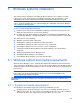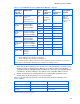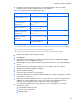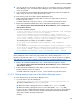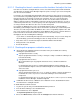HP StorageWorks XP Command View Advanced Edition software Device Manager server installation and configuration guide (web version) (T1780-96078, March 2008)
Windows systems installation
50
3-2-1-2 Checking the time of a machine and the functions that adjust the time
If the time of a machine is changed while the services of Common Component and XP Command
View AE Suite are running, Device Manager might not operate correctly. If you need to change this
time, do so before installation.
If you want to use functionality that automatically adjusts the time by using a protocol such as NTP,
use a function that can gradually adjust the time of a machine without immediately synchronizing the
time when the time of the machine is ahead of the actual time. There are some functions that
gradually adjust the time if the difference between the time of a machine and the actual time is
within a certain fixed period, or immediately synchronize the time if the time difference exceeds a
certain fixed period. Therefore, set the frequency of the time adjustments for the function that you
are using so that the time difference does not exceed the fixed period.
For example, the Windows Time service can gradually adjust the time of a machine without
immediately synchronizing the time if the time is ahead of the actual time by a certain fixed period.
Therefore, check the range in which the Windows Time service can gradually adjust the time, and
then set the frequency of the time adjustments for the Windows Time service so that the difference
between the time of the machine and the actual time does not exceed that range.
Changing the time after installing Device Manager
If you cannot use functionality that adjusts the time automatically, or if you need to change the
time immediately, perform the following procedure to change the time of a machine:
1. Stop all the services of Common Component and XP Command View AE Suite.
2. Change the time of the machine.
3. Restart the machine.
3-2-1-3 Checking other programs related to security
• Check whether the following programs are installed. If they are installed, take action by
following the explanation below:
○ A program that monitors security
Stop the program that monitors security, or change its settings so that Device Manager can
be installed normally.
○ A program that detects viruses
We recommend that you stop programs that detect viruses, and then install Device
Manager.
If a program that detects viruses is running during installation of Device Manager, the
speed of installation might be reduced, installation might fail, or installation might finish in
an incorrect state.
○ A program that monitors processes
Stop the program that monitors processes, or change its settings so that the program does
not monitor the services or processes of the Device Manager server and Common
Component.
If a program that monitors processes starts or stops the above services or processes during
installation of Device Manager, installation might fail.
• In Windows XP SP2 or later, or Windows Server 2003 SP1 or later, disable Data Execution
Prevention before starting the installer.
To disable Data Execution Prevention:
1. Log in to the system using a user ID with Administrator permission.
2. Insert the Device Manager server installation CD.
3. From Control Panel, choose System.
The System Properties dialog box appears.
4. Choose the Advanced tab, and then click the Settings button under Performance.