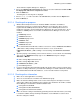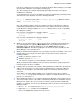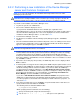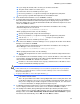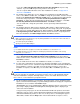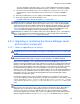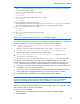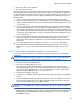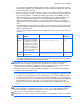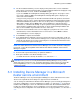HP StorageWorks XP Command View Advanced Edition software Device Manager server installation and configuration guide (web version) (T1780-96078, March 2008)
Windows systems installation
54
○ If you change the default, make sure that you can write to that folder.
○ The path cannot contain consecutive spaces.
○ Folder names must not end with a period or space.
○ Do not use parentheses, except when referring to the Program Files (x86) folder.
○ Do not specify a symbolic link and junction for the installation folder.
10. In the Install Folder Information screen, click Next to continue.
11. If an XP Command View AE Suite product has not been installed, the Choose the Database for
XP Command View AE Suite Common Component panel is displayed. Specify the location
where the database files used by XP Command View AE Suite Common Component are to be
stored. Select Next to continue.
The following shows the default path for the location where the database files used by
Common Component are to be stored:
C:\Program Files\CVXPAE\Base\database
When specifying the file location, note the following:
○ Specify an absolute path, using no more than 90 bytes.
○ Do not use parentheses, except when referring to the Program Files (x86) folder.
○ You can use A-Z a-z 0-9 . _ ( ) and spaces for the path name.
○ Folder names must not end with a period or space.
12. In the Choose the Database for Device Manager screen, specify the file location for the Device
Manager server and then click Next.
The following shows the default path for the location where the database files used by the
Device Manager server are to be stored:
C:\Program Files\CVXPAE\DeviceManager\database
When specifying the file location, note the following:
○ The file name and path have the same restrictions as the Common Component file name
and path.
13. In the Installation Server Information Settings screen, enter the IP address or host name of the
server machine, and the port number for the HBase Storage Mgmt Web Service used by web
client, and then click Next. The defaults are as follows:
○ IP address or host name: Default = None. Specify a valid host name or IP address on the
network on which Device Manager operates.
CAUTION:
•
In IPv6 environments, we recommend that you use a host name to specify the above. If you specify an
IPv6 address, you might not be able to connect to the Device Manager server or move from window to
window in Internet Explorer 6.
• To specify an IPv6 address, enclose it in square brackets ([]).
○ Port number: Default = 23015
This is the port number for the HBase Storage Mgmt Web Service used by web client, and
not the Device Manager server. If you use a port number other than the default, make sure
that you also change the port number assigned to Common Component. See subsection
5-
4-2 for more information on changing Common Component ports.
14. If a Windows Firewall is installed on the system, the Adding to the Windows Firewall exceptions
screen is displayed. Check the contents of the screen, and then click Next to continue.
15. The Setting for the SMI-S (Storage Management Initiative Specification) Provider Service
screen is displayed. If you want the SMI-S Provider service to start automatically when Device
Manager starts, choose YES. Automatically enable the function after installation. If you do
not want it to start automatically, choose NO. Then click Next to continue.