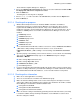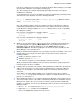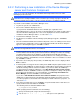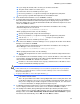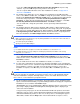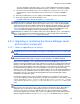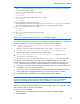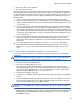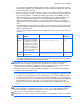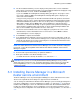HP StorageWorks XP Command View Advanced Edition software Device Manager server installation and configuration guide (web version) (T1780-96078, March 2008)
Windows systems installation
56
cancel the installation, manually stop the services of XP Command View AE Suite Common
Component and XP Command View AE Suite Products, and then re-execute the installation.
21. The Secure Socket Certificates Note screen is displayed. If you plan to run secure socket
communications, note the information in this screen for later use, and then click Next to
continue.
22. When the Install Complete screen is displayed, click Finish to complete the installation.
23. Back up the database of the Device Manager server.
For details about how to back up the database, see subsection
3-7-1 .
IMPORTANT: After installing the Device Manager server, you need to register a license key by
using web client. For information about how to register a license key, see the HP StorageWorks
XP Command View Advanced Edition software Device Manager user guide. Similarly, you need to
obtain and register a license key before you can use a newly installed XP Provisioning Manager
server. For details about how to register a license key for the XP Provisioning Manager server,
see the manual HP StorageWorks XP Provisioning Manager software user guide.
IMPORTANT: In addition to the installation folder for the Device Manager server, a shared library
that is used by XP Command View AE Suite Products to output log data will be installed in the
folder specified in the ProgramFiles environment variable.
3-2-3 Upgrading or reinstalling the Device Manager server
and Common Component
3-2-3-1 Notes on upgrading or reinstalling
WARNING: Do not cancel in the middle of an upgrade or reinstallation, because you could corrupt
the files.
CAUTION: Before starting installation, make sure that no processing is in progress in other XP
Command View AE Suite products. If any processing is in progress, installation might fail.
When the Device Manager server is installed but the XP Provisioning Manager server is not
installed, an upgrade installation of the Device Manager server will also install the XP Provisioning
Manager server. When both the Device Manager server and XP Provisioning Manager server are
installed, an upgrade installation of the Device Manager server might move existing files related to
the old XP Provisioning Manager server to the installation folder of the new XP Provisioning
Manager server. This happens because the installation folder of the new XP Provisioning Manager
server depends on the installation folder of the Device Manager server. For details about the files
that might be moved, see the manual HP StorageWorks XP Provisioning Manager software
installation and configuration guide.
If you want to install a newer version of the Device Manager server, install it over the existing
version. Device Manager automatically updates your data and configurations to work with the latest
version. The previous hdvmcli.properties file is saved as hdvmcli.properties.old in the
same folder. The previous TIA.properties file is saved as TIA.properties.old in the same
folder.
IMPORTANT: If the hdvmcli.properties file contains multiple entries of the same key with
different values, the value of the most recently specified key overrides the others. Although key
duplication does not affect Device Manager CLI operations, we do not recommend that you
specify the same key more than once with different values. We recommend that you eliminate
unnecessary duplicate keys and their values. If there are duplicate keys that have different values
during an upgrade installation, the new hdvmcli.properties file will inherit keys as follows: