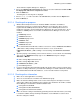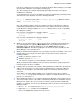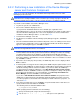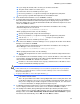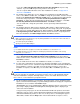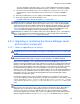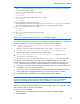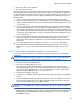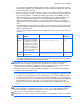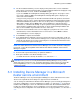HP StorageWorks XP Command View Advanced Edition software Device Manager server installation and configuration guide (web version) (T1780-96078, March 2008)
Windows systems installation
59
If you attempt to install Device Manager whose version or revision is earlier than the already
installed Device Manager, the installer displays the Device Manager Upgrade Error panel and
the installation will be canceled.
7. The Do you want to back up the database? or Do you want to export the database? dialog box
appears. If you want to back up or export the database, select Yes. If you do not want to back
up or export the database, select No. After making your selection, choose Next to continue.
This operation backs up or exports all XP Command View AE Suite product databases. The
folder for storing backup data depends on the XP Command View AE Suite Common
Component installation folder. Before you select Yes to start backing up or exporting the
database, make sure that the folder for storing backup data is on a disk that has sufficient free
space.
The following table lists the dialog boxes displayed for the backup and export operations, and
shows the conditions under which the dialog box appears, the data storage destination folder,
and the required disk space.
Table 3-5 Data storage destination folder and required disk space for the backup and export
operations
Dialog
box
Dialog box display
condition
Data storage destination folder
*
Required
disk space
Back Up
Database
• When the version of XP
Command View AE Suite
product is 5.1 or earlier
• When the version of XP
Command View AE Suite
product is 5.5 or later, and
you are re-installing the
same version and revision
of Device Manager
C:\Program
Files\CVXPAE\olddbbackup_hdb
See subsection
3-7-1 .
Export
Database
When none of the above
conditions exists
C:\Program
Files\CVXPAE\olddbexported_hdb
See subsection
3-7-3-4
*
: The paths indicated in the table are those used when XP Command View AE Suite Common
Component is installed in the default installation folder.
CAUTION: If the data storage destination folder already exists, the contents of the folder are
deleted before the backup or export operation is performed. Before deletion, a deletion
confirmation screen is displayed. If you want to save the old data, you need to copy it to another
location beforehand, and then select OK in the deletion confirmation screen.
NOTE: When you back up or export the database manually, you can specify the folder in which
the backup or export data will be stored.
8. If the Windows Firewall function is installed on the system, the Adding to the Windows Firewall
exceptions screen is displayed. Check the contents of the screen, and select Next to continue.
9. In a non-cluster environment, the Set Services to Start after Installation screen is displayed. If
you want to start the services of Common Component and related XP Command View AE Suite
after installation is complete, select Yes. If you do not want to start these services after
installation is complete, select No. After you select Yes or No, select Next to go to the next
step.
CAUTION: The services of XP Command View AE Suite products whose versions are earlier than
5.7 are not started by selecting Yes. If you want to start the services of XP Command View AE
Suite after installation is complete, manually start the services. For details about how to start
these services, see the manual for your product version.
IMPORTANT: To continue setup in a cluster environment after installation is complete, select No.