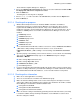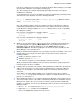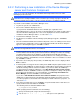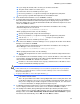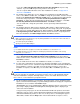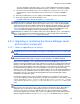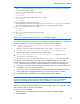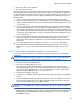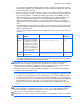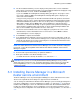HP StorageWorks XP Command View Advanced Edition software Device Manager server installation and configuration guide (web version) (T1780-96078, March 2008)
Windows systems installation
60
10. The Pre-Installation Summary screen is displayed. The product name, version, installation
folder, options, and other information that you specified during installation are displayed. Verify
that the information is correct, and then click Install to begin.
If you select Install, the Installing Device Manager dialog box appears. The progress of the
processing is displayed. While the Installing Device Manager dialog box is displayed, you
cannot cancel the installation.
If any processing is in progress in other XP Command View AE Suite products, the installer
might fail to stop the services of XP Command View AE Suite Common Component and XP
Command View AE Suite products. In this case, the Stop services error dialog box appears.
Wait a while, and then click the Retry button. If the installation has stopped under these
circumstances, confirm that the backup or export operation can be performed manually, and
then perform the installation again. If the backup or export operation during installation still
fails, use the installation log to determine the cause of the error.
11. The Secure Socket Certificates Note screen is displayed. If you plan to run secure socket
communications, note the information in this screen for later use. Select Next to continue.
The Install Complete screen is displayed.
12. Select Finish to complete the installation.
13. If you upgraded Device Manager to the latest version from versions 5.0 through 5.1.0-04, 5.5
through 5.5.0-02, or 5.6, delete the Device Manager user account that you previously used, or
change the password of the account to avoid using the user authentication information for the
user account that was registered in the past.
NOTE: For details about how to delete the Device Manager user accounts and how to change the
passwords, see the HP StorageWorks XP Command View Advanced Edition software Device
Manager user guide.
14. Refresh all the registered disk arrays to update the database.
15. Back up the database of the Device Manager server.
For details about how to back up the database, see subsection
3-7-1 .
CAUTION: Before you can use a newly installed XP Provisioning Manager server, you must
obtain and register a new license key. For details about how to register a license key for the XP
Provisioning Manager server, see the manual HP StorageWorks XP Provisioning Manager
software user guide.
3-3 Installing Device Manager in a Microsoft
cluster service environment
The Device Manager server can provide higher availability in a cluster environment. This section
discusses the requirements and settings for a supported cluster environment.
You can change the environment in which the Device Manager system is already operating from a
non-cluster configuration to a cluster configuration. For details, see subsection
3-4 . If you want to
install the Device Manager server in an environment in which other XP Command View AE Suite
products are already installed in a cluster configuration, you need to make preparations such as
canceling the cluster configuration. For details about the necessary preparations, see subsection
3-
3-2 .