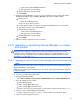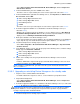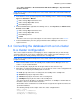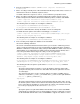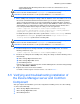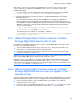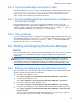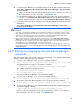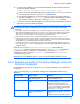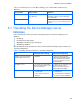HP StorageWorks XP Command View Advanced Edition software Device Manager server installation and configuration guide (web version) (T1780-96078, March 2008)
Windows systems installation
72
Select Start, Programs, XP Command View AE, Device Manager, and then Stop Server
with Common Services.
6. In Cluster Administrator, place the HiRDB service offline.
The above service is represented by the resource name registered in subsection
3-3-3-3 .
7. In Cluster Administrator, right-click the following services, click Properties, the Advanced tab,
Do not restart, and then OK:
○ HBase Storage Mgmt Common Service
○ HBase Storage Mgmt Web Service
○ DeviceManagerServer
○ HiRDB
The above services are represented by the resource names registered in section
3-3-3-3 .
8. Perform an upgrade installation or a re-installation of the Device Manager server (see
subsection
3-2-3 ).
When the Do you want to back up the database? screen is displayed, choose YES. Back up
the database during installation. When the Do you want to export the database? screen is
displayed, choose YES.Export the database during installation.
9. Back up the database of the Device Manager server.
If you set the installer to back up the database after an upgrade installation or re-installation in
step 8, skip this step. For details about how to back up the database, see subsection
3-7-1 .
10. If Common Component is running, stop it as follows:
Select Start > Programs > XP Command View AE > Device Manager > Stop Server with
Common Services.
11. In the Windows Services screen, open the property for the following services, and then change
Startup Type from Automatic to Manual:
○ HBase Storage Mgmt Common Service
○ HBase Storage Mgmt Web Service
○ DeviceManagerServer
12. Switch, to the standby node, the group in which the Device Manager service has been
registered.
In Cluster Administrator, right-click the group to which the Device Manager service has been
registered, and then choose Move Group.
NOTE: If database registration fails, you must restore the system. For details about how to do
this, see section
10-1 .
3-3-5-2 Upgrading or reinstalling Device Manager on the standby node
1. Stop the services of XP Command View AE Suite.
For details about how to stop these services, see the manual for your product version.
2. Stop Common Component.
Select Start, Programs, XP Command View AE, Device Manager, and then Stop Server
with Common Services.
3. Perform an upgrade installation or re-installation of the Device Manager server (see subsection
3-2-3 ). Do NOT back up the database during installation.
CAUTION: Even when the Do you want to back up the database? screen or the Do you want to
export the database? screen is displayed, do not perform either operation. If you perform the
backup or export operation, installation will fail.
4. If Common Component is running, stop it as follows: