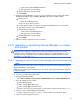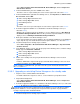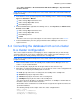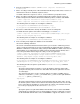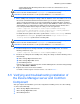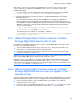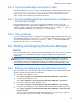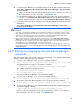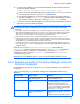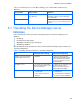HP StorageWorks XP Command View Advanced Edition software Device Manager server installation and configuration guide (web version) (T1780-96078, March 2008)
Windows systems installation
74
4. Save the created file as cluster.conf in <common component installation
folder>\conf.
5. On the executing or standby node, if XP Command View AE Suite products whose versions are
earlier than 5.7 have been installed, stop their services.
For details about how to stop these services, see the manual for your product version.
6. On the executing or standby node, If Common Component is running, stop the services of
Common Component and all XP Command View AE Suite products, and then start HiRDB.
<common component installation folder>\bin\hcmdssrv /stop
<common component installation folder>\bin\hcmdsdbsrv /start
The following shows an example of executing the commands:
C:\Program Files\CVXPAE\Base\bin\hcmdssrv /stop
C:\Program Files\CVXPAE\Base\bin\hcmdsdbsrv /start
7. Execute the command below to back up the database on the executing node.
For details about the options and cautions for backing up, see section
3-7-1 .
<common component installation folder>\bin\hcmdsbackups /dir target-
folder-for-storing-backup-files
The following shows an example of executing the command:
C:\Program Files\CVXPAE\Base\bin\hcmdsbackups /dir C:\db_bkup01
8. In the executing node, migrate the database to the shared disk.
Execute the following command:
Execute the command shown below. Note that before you execute the command, you must
delete or empty the folder that you specify for target-folder-for-storing-data in the command.
When this command is executed, the setting of the port that HiRDB uses will be restored to the
default (23032). If you changed the port number from the default to another number, take a
note of the port number that is being used so that you can set it again later.
<common component installation folder>\bin\hcmdsdbclustersetup
/createcluster /databasepath target-folder-for-re-creating-the-
database /exportpath target-folder-for-storing-data /auto
The following shows an example of executing the command:
C:\Program Files\CVXPAE\Base\bin\hcmdsdbclustersetup /createcluster
/databasepath R:\re_creating_db /exportpath C:\storing_data /auto
The following describes the options specified in the hcmdsdbclustersetup command.
databasepath
Specify the folder in which you want to re-create the database. After this option name,
specify the absolute path of a folder on a shared disk. Note that the path name must not
exceed 63 bytes.
The characters that can be used to specify the path are as follows. In addition to these
characters, a backslash (\), colon (:), or forward slash (/) can be used as path delimiters.
A-Z, a-z, 0-9, period (.), underscore (_)
exportpath
Specify the folder in which you want to store backup data. After this option name, specify
the absolute path of a folder on the local disk. Note that the path name must not exceed 63
bytes. If the folder has already been created, delete its contents. The characters that can
be used to specify the path are the same as for databasepath.
auto
Specify this option to stop the XP Command View AE Suite services and to start HiRDB
automatically as preparation for processing the database. After the command is executed,
the XP Command View AE Suite services and HiRDB are stopped. Note that the services