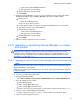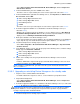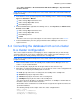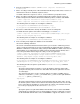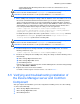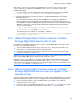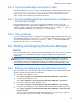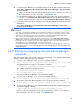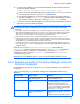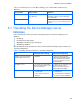HP StorageWorks XP Command View Advanced Edition software Device Manager server installation and configuration guide (web version) (T1780-96078, March 2008)
Windows systems installation
76
If all of these services can be started, the installation was successful. If one or more of these
services either does not appear in the Windows Services screen, or cannot be started, the
installation has failed.
1. Use a text editor to open the following file and verify that Common Component is installed:
<common component installation folder>\sample\conf\build
2. If Common Component is installed, you will see an eight-digit build number (for example,
05010038) in this file.
Even if installation of Device Manager fails, the GO menu command for starting Device
Manager might appear in the Dashboard of other XP Command View AE Suite products. To
remove GO, a user with User Management permissions must execute the following command.
When this command is executed, the XP Command View AE Suite Common Component
services must be running.
<common component installation folder>\bin\hcmdsintg /delete /type
DeviceManager /user user-ID /pass password
The following shows an example of executing the command:
C:\Program Files\CVXPAE\Base\bin\hcmdsintg /delete /type DeviceManager
/user dvmuser1 /pass sys0305
3-5-1 HBase Storage Mgmt Common Service or HBase
Storage Mgmt Web Service fails to start
If the HBase Storage Mgmt Common Service or HBase Storage Mgmt Web Service fails to start,
possible causes include the following:
• The port number might already be in use. If this is the case, change the port number. See
subsection
5-4-2 for instructions on how to change the port.
• The amount of installed memory might be insufficient. To increase the amount of installed
memory as needed, see section
3-1-2 .
NOTE: Even after attempting to fix the problem, if the HBase Storage Mgmt Common Service and
HBase Storage Mgmt Web Service still do not start, restart the server.
NOTE: If the cause of the problem is uncertain, and the HBase Storage Mgmt Common Service
and HBase Storage Mgmt Web Service still fail to start, use the cvxpaegetlogs command to
collect maintenance information, and then contact Customer Support. For more information on the
cvxpaegetlogs command, see subsection
10-2-1 .
3-5-2 HBase Storage Mgmt Common Service or HBase
Storage Mgmt Web Service does not appear in the
services screen
If either the HBase Storage Mgmt Common Service or HBase Storage Mgmt Web Service does not
appear in the Windows Services screen, the installation of Common Component may have failed.
• Check the install log, which is in the installation folder. If you find the error, follow the
instructions in the error message.
• If problems still exist, uninstall Device Manager (see subsection 3-8-1 for instructions), reboot
the system, and reinstall Device Manager (see subsection
3-2-3 for instructions).