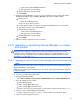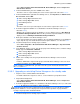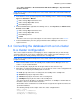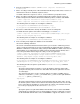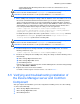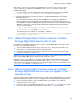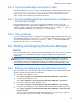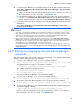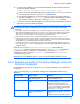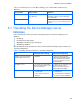HP StorageWorks XP Command View Advanced Edition software Device Manager server installation and configuration guide (web version) (T1780-96078, March 2008)
Windows systems installation
78
• To stop the Device Manager server and XP Command View AE Suite Common Component:
Select Start > Programs > XP Command View AE > Device Manager > Stop Server with
Common Services.
○ Services of other XP Command View AE Suite products whose versions are 5.7 or later are
also stopped at the same time. For details, see CAUTION below.
○ If XP Replication Monitor 5.6 or earlier is installed, you cannot stop the Device Manager
server by selecting Stop Server with Common Services. Stop the Device Manager server
by itself, and then stop other services by selecting Stop Server with Common Services.
• To check the status of the Device Manager server and XP Command View AE Suite Common
Component:
Select Start > Programs > XP Command View AE > Device Manager > Server and
Common Services Status.
CAUTION: When starting or stopping the Device Manager server and Common Component
concurrently:
•
If you start or stop the Device Manager server and Common Component concurrently, services of other
XP Command View AE Suite products whose versions are 5.7 or later are also started or stopped at the
same time. For details about how to start or stop services of XP Command View AE Suite products
whose versions are earlier than 5.7, see the manual for your product version.
• If the Common Component services are already running when you select Start Server with Common
Services, the service of the Device Manager server or of the XP Tiered Storage Manager server will not
be started. In this case, start the service of the Device Manager server or the service of the XP Tiered
Storage Manager server individually (without Common Component).
For details about how to check the status of the service of the XP Tiered Storage Manager server and
how to start the service, see the HP StorageWorks XP Tiered Storage Manager software installation and
configuration guide.
3-6-2 Starting and stopping by using the Device Manager
commands
This subsection describes how to start or stop the Device Manager server and XP Command View
AE Suite Common Component by using commands.
• To start the Device Manager server, execute the following command:
<Device Manager server installation folder>\suitesrvcntl /start_hdvm
The following shows an example of executing the command:
C:\Program Files\CVXPAE\DeviceManager\suitesrvcntl /start_hdvm
This command outputs the following messages:
The start_hdvm request was accepted.
The Device Manager server started.
This indicates that Device Manager is up and running normally.
• To stop the Device Manager server, execute the following command:
<Device Manager server installation folder>\suitesrvcntl /stop_hdvm
• To check the status of the Device Manager server, execute the following command:
<Device Manager server installation folder>\suitesrvcntl /status_hdvm
• To start the Device Manager server and XP Command View AE Suite Common Component,
execute the following command:
<common component installation folder>\bin\hcmdssrv /start
Services of other XP Command View AE Suite products whose versions are 5.7 or later are
also started at the same time. For details, see CAUTION below.