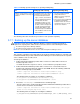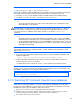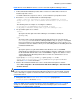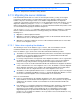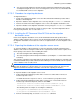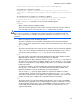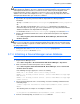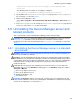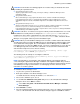HP StorageWorks XP Command View Advanced Edition software Device Manager server installation and configuration guide (web version) (T1780-96078, March 2008)
Windows systems installation
82
NOTE: The backup will be written to the following folders:
C:\TMP\backup\base and C:\TMP\backup\database
NOTE: This example used the C:\TMP folder as the backup location. In a production environment,
you should create a permanent folder for the backup location. For example, if you used
C:\HDvMBkup\backups as the backup location, it would be written to the following folders:
C:\HDvMBkup\backup\base and C:\HDvMBkup\backup\database
dir
Specify the absolute path of the folder, on the local disk, that stores backup files of the
Device Manager server database.
CAUTION: Make sure that no files or subfolders are in the folder specified for the dir option. If
there are any files or subfolders in the folder, the backup processing will be aborted. In such a
case, delete the files or subfolders in the folder, and then re-execute the hcmdsbackups
command.
auto
Specify this option to stop the XP Command View AE Suite services and to start HiRDB
automatically as preparation for processing the database. After the command is executed,
the XP Command View AE Suite services and HiRDB are started. Note that the services of
XP Command View AE Suite products whose versions are earlier than 5.7 are not started
and stopped automatically.
NOTE: When you execute the hcmdsbackups command, a folder named database will be
created in the target folder for storing backup files, and the database backup file will be stored
with the name backup.hdb.
4. If you have stopped Common Component in step 2, execute the following command to start
Common Component:
<common component installation folder>\bin\hcmdssrv /start
5. If XP Command View AE Suite products whose versions are earlier than 5.7 have been
installed, start their services as required.
For details about how to start these services, see the manual for your product version.
NOTE: You might consider creating a batch file to back up the database. See
Figure 3-1 for an
example of such a batch command. You will still need to manually stop the server and make sure
that HiRDB is running before executing the batch command.
C:\Program Files\CVXPAE\Base\bin
hcmdsbackups /dir C:\TMP\backup
Figure 3-1 Sample batch command backing up the database
3-7-2 Restoring XP Command View AE Suite databases
NOTE: Before restoring the database, be sure to confirm that the following are the same in the
backup source Device Manager server and the restore destination Device Manager server. If the
following are not the same, the database cannot be restored.
•
Types, versions, and revisions of the installed XP Command View AE Suite
• Installation location for each XP Command View AE Suite product, Common Component, each XP
Command View AE Suite product database, and Common Component database
• The IP address and host name of the machines