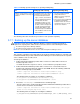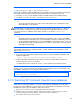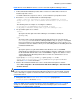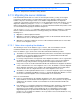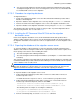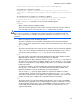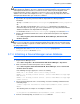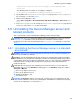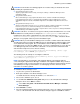HP StorageWorks XP Command View Advanced Edition software Device Manager server installation and configuration guide (web version) (T1780-96078, March 2008)
Windows systems installation
88
CAUTION: If XP Replication Monitor version 1.1 is installed on the migration source machine, you
cannot migrate the database. Therefore, upgrade XP Replication Monitor on the migration source
and migration destination machines to version 5.0 or later, and then perform migration. If XP
Replication Monitor cannot be upgraded to version 5.0 or later, or the XP Replication Monitor
database does not have to be migrated, use the type option and specify all products other than
XP Replication Monitor when you execute the command.
4. Synchronize the repository information with the imported Device Manager database
information.
Specify true for the server.base.initialsynchro property in the server.properties
file.
Since, other than user information, the hcmdsdbtrans command does not migrate the
Common Component repository, you need to synchronize the repository information with the
database information of the imported Device Manager.
For information on the server.base.initialsynchro property, see subsection
8-2-23 .
5. Start the XP Command View AE Suite services and Common Component of the migration
destination:
Select Start, Programs, XP Command View AE, Device Manager, Start Server with
Common Services.
CAUTION: The services of XP Command View AE Suite products, whose versions are earlier
than 5.7, are not started. If such XP Command View AE Suite products have been installed, start
their services manually as required. For details about how to start these services, see the manual
for your product version.
6. Change the value of the server.base.initialsynchro property in the
server.properties file back to false.
3-7-4 Initializing a Device Manager server database
NOTE: Do not use the Windows Services screen to start and stop Device Manager services.
1. Stop the Device Manager server:
Select Start > Programs > XP Command View AE > Device Manager > Stop Server.
2. Make sure that the Common Component service is running.
Select Start, Programs, XP Command View AE, Device Manager, and then Server and
Common Services Status.
If the following messages appear, the services are running:
KAPM06440-I The HiRDB service has already started.
KAPM05007-I Already started service. service-name=HBase Storage Mgmt
Web Service
KAPM05007-I Already started service. service-name=HBase Storage Mgmt
Common Service
3. If the Common Component service is not running, execute the following command from the
command prompt:
<common component installation folder>\bin\hcmdssrv /start /server
HBase
The following shows an example of executing the command:
C:\Program Files\CVXPAE\Base\bin\hcmdssrv /start /server HBase
4. From the command prompt, execute the database command: