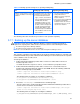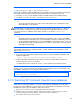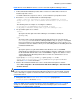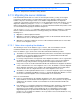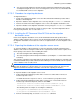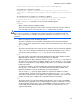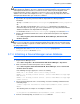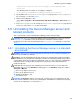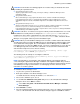HP StorageWorks XP Command View Advanced Edition software Device Manager server installation and configuration guide (web version) (T1780-96078, March 2008)
Windows systems installation
90
CAUTION: Check whether the following programs are installed. If they are installed, take action
by following the explanation below:
•
A program that monitors security
Stop the program that monitors security, or change its settings so that Device Manager can be
uninstalled normally.
• A program that detects viruses
We recommend that you stop programs that detect viruses, and then uninstall Device Manager.
If a program that detects viruses is running during uninstallation of Device Manager, the speed of
uninstallation might be reduced, uninstallation might fail, or uninstallation might finish in an incorrect
state.
• A program that monitors processes
Stop the program that monitors processes, or change its settings so that the program does not monitor
the services or processes of the Device Manager server and Common Component.
If a program that monitors processes starts or stops the above services or processes during uninstallation
of Device Manager, uninstallation might fail.
CAUTION: Sometimes, even when a message has notified you that uninstallation was successful,
uninstallation has actually failed. For example, the DeviceManagerServer service and some
installation files may remain. If uninstallation has failed, manually delete the installation-
folder-for-the-Device-Manager-server\UninstallerData folder, reinstall the Device
Manager server program, and then perform uninstallation again.
CAUTION: When you uninstall Device Manager from a machine on which another XP Command
View AE Suite product is installed, the GO menu item for launching Device Manager might remain
on the dashboard of that program. Also, if uninstallation of Device Manager fails, the GO menu
item might remain. To remove the GO menu item, execute the command below as a user who has
User Management permissions. When this command is executed, the XP Command View AE
Suite Common Component services must be running.
installation-folder-for-Common-Component\bin\hcmdsintg /delete /type
DeviceManager /user user-ID /pass password
The following shows an example of executing the command:
C:\Program Files\CVXPAE\Base\bin\hcmdsintg /delete /type DeviceManager
/user dvmuser1 /pass sys0305
NOTE: The uninstaller is executed in the same language display as the language that was
selected during the original Device Manager installation. If the original installation was performed
in one language, but the system local parameters were later modified to another language and the
uninstallation processing is performed in the second language, then the characters on the
Uninstaller screen will be garbled.
To uninstall the Device Manager server:
1. Log on to the system as an administrator.
2. Back up the database of the Device Manager server.
For details about how to back up the database, see subsection
3-7-1 .
3. If the Services window is open, close it.
4. Use the Windows Add/Remove Programs utility to access the Uninstall Device Manager
dialog box. Then choose Next to continue.
○ Select Start > Programs > XP Command View AE > Device Manager > Uninstall
Device Manager.
5. Click Uninstall to continue.
6. If the XP Command View AE Suite Common Component services are running, the Stopping the
services of XP Command View AE Suite Products dialog box appears. Click OK to continue.