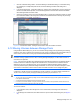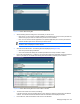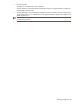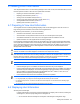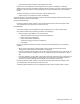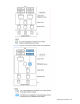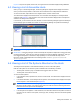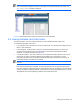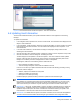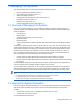HP StorageWorks XP Provisioning Manager User Guide (December 2005)
Managing File Systems 110
7 Managing File Systems
This chapter describes how to use Provisioning Manager to manage file systems.
• Overview of Managing File Systems (section
7-1 )
• Viewing File System Information (section 7-2 )
• Adding a File System (section
7-3 )
• Viewing File System Information for a Mount Point (section
7-4 )
• Expanding a File System (section
7-5 )
• Deleting a File System (section
7-6 )
• Viewing the Data Path for a Mount Point (section
7-7 )
7-1 Overview of Managing File Systems
You can use Provisioning Manager to view information about existing file systems, to add file systems, to
expand file systems, and to delete file systems. Provisioning Manager provides the following facilities for file
system management:
• View file systems
• Add file systems
• View file system information for each mount point
• Expand file systems
• Delete file systems
• View the path (data path) consisting of an HBA WWN, storage subsystem port, and storage subsystem
volume
The operation to delete a file system works only for file systems on a given host. The volume used by the file
system remains allocated to the host. To enable this volume to be used by another host, the allocation of the
volume must be released from the storage pool management screen, and then the delete operation must be
resumed from the Transaction Logs subwindow. For how to release a volume, see section 5-11 and 10-3 .
Also, when adding or expanding a file system, if you specify physical volumes in the following statuses, the
data is not guaranteed and the operation might not be performed correctly:
• Physical volumes (including HDLM devices) that are being accessed directly by a program.
• Physical volumes (including HDLM devices) whose links are being accessed by a program.
• Physical volumes (including HDLM devices) that correspond to character devices that are being accessed
by a program.
To avoid mistakenly specifying such physical volumes, the LDEVs corresponding to these physical volumes
need to be excluded from the storage pool that the logged-in user can access.
To exclude LDEVs from a storage pool, use the user group management functionality of Device Manager to
make those LDEVs inaccessible to the user group that corresponds to the storage pool. For details, see the
manual HP StorageWorks Command View XP Advanced Edition Device Manager Web Client User Guide.
NOTE: The storage pool and amount of disk space are displayed in the window according to the following
rules:
•
For megabytes (MB), only integers are used, and digits after the decimal point are truncated.
• For gigabytes (GB) or above, a number is truncated to two decimal places.
• The usage ratio uses integers only (digits after the decimal place are truncated).
7-2 Viewing File System Information
From the List Objects - File Systems subwindow, you can view file system information for each selected host.
Note that file system information can be viewed only when the file system satisfies both of the following
conditions:
• The file system is made up only of volumes that the logged-in user can access.
• The file system is mounted on the host.
To view information about file systems: