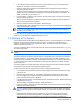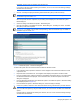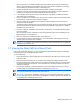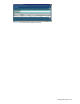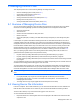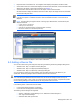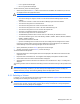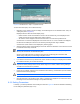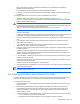HP StorageWorks XP Provisioning Manager User Guide (December 2005)
Managing Device Files 126
2. Expand the tree of the desired host. The navigation frame displays File Systems and Device Files.
3. Choose Device Files. The method frame displays the Device Files subwindow, and the information frame
displays the List Objects - Device Files subwindow (see
Figure 8-1).
4. View information about the device files in the List Objects - Device Files subwindow.
General Information displays the total size of the device files. Object List displays device file information
for each device file path name.
NOTE: When a device file path name is selected, the List Objects - Device Files subwindow switches
to the Show Properties - PathName subwindow where the detailed information on the device file is
displayed.
NOTE: The device file types (logical volumes, volume groups, HDLM devices, and raw devices) are
displayed as follows:
•
Logical volumes: LogicalVolume
• Volume groups: VolumeGroup
• HDLM devices: RawDevice(HDLM) or RawDevice(HDLM, Partitioned)
• Raw devices: RawDevice or RawDevice(Partitioned)
Figure 8-1 Device Files and List Objects - Device Files Subwindows
8-3 Adding a Device File
You can add a device file by performing three steps using the following Provisioning Manager dialog boxes.
• Add Device File - Step 1 of 3 (Select Volume) dialog box
• Add Device File - Step 2 of 3 (Specify Parameters) dialog box
• Add Device File - Step 3 of 3 (Summary of Changes) dialog box
You can specify the volume and volume manager to be associated with a device file. Based on your
specification, Provisioning Manager uses the selected volume to add a device file.
WARNING! Make sure that you specify a unique port address for each port of storage devices in the same
zone. If the same port addresses exist in the same zone, the OS cannot identify the ports and may not
recognize the device files. In such a state, if you add a device file, add a file system, or expand a file system
from Provisioning Manager, the device file cannot be recognized and an error occurs.
In the following cases, a device file cannot be added:
• If your access privilege is Guest or Local Guest
• If your host uses an unsupported volume manager.
The following volume managers are supported:
• Solaris™: VERITAS™ Volume Manager 3.5 or VERITAS™ Volume Manager 4.0
• AIX
®
: Logical Volume Manager
• Windows
®
: Basic disk, Dynamic disk