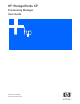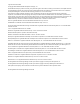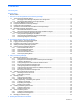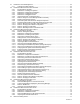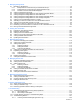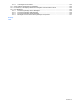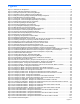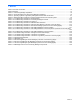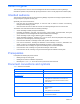HP StorageWorks XP Provisioning Manager User Guide (December 2005)
Figures 7
Figures
Figure 1-1 Example of a Storage Pool....................................................................................................................... 15
Figure 1-2 Setup of Storage Subsystems and Hosts................................................................................................. 16
Figure 1-3 Principal Components of Provisioning Manager....................................................................................... 17
Figure 1-4 Operation Flow for Installing Provisioning Manager ................................................................................. 18
Figure 1-5 Using Provisioning Manager to Manipulate Storage Subsystems ............................................................ 20
Figure 1-6 Path Redundancy Provided by HDLM...................................................................................................... 23
Figure 1-7 Linking with a Volume Manager (Creating a File System)........................................................................ 24
Figure 1-8 Linking with a Volume Manager (Expanding a File System) .................................................................... 25
Figure 1-9 Calling Other Products from the Tools Menu ........................................................................................... 26
Figure 2-1 Provisioning Manager Title Dialog Box..................................................................................................... 29
Figure 2-2 Provisioning Manager Login Dialog Box................................................................................................... 29
Figure 2-3 Login Dialog Box Displaying an Error Message ....................................................................................... 30
Figure 2-4 Main Window of Provisioning Manager .................................................................................................... 30
Figure 2-5 Provisioning Manager Version Information Dialog Box ............................................................................ 31
Figure 2-6 List Objects - Provisioning Manager Subwindow ..................................................................................... 32
Figure 2-7 Frames of the Provisioning Manager Window.......................................................................................... 33
Figure 2-8 Subwindow Example Displayed in the Information Frame ....................................................................... 35
Figure 2-9 Example of a Popup Dialog Box............................................................................................................... 36
Figure 3-1 Organizing Storage Pools in Different Ways ............................................................................................ 37
Figure 3-2 Storage Pool Management in Concept..................................................................................................... 38
Figure 3-3 Relationships between Logical Groups, User Groups, My Storage Areas, and Storage Pools ............... 39
Figure 3-4 Creating a Storage Pool by Using the CLPR and SLPR Functions.......................................................... 41
Figure 3-5 Assigning a Volume by Using the CLPR and SLPR Functions ................................................................ 41
Figure 3-6 Partitioned Resource Administration by Server for Each SLPR ............................................................... 42
Figure 3-7 Example of Moving Volumes between Storage Pools.............................................................................. 44
Figure 3-8 Host File System/Device File and Subsystem LU (with Volume Manager) .............................................. 46
Figure 3-9 Host File System/Device File and Subsystem LU (without Volume Manager) ......................................... 47
Figure 3-10 Relationship Between Host File System/Device File and Subsystem LU (Expanding a File System) ... 48
Figure 3-11 Relationship between Host Device File and Subsystem LU (without Volume Manager) ....................... 49
Figure 3-12 Relationship between Host Device File and Subsystem LU (with VM) .................................................. 50
Figure 3-13 Add Allocation Plan Dialog Box .............................................................................................................. 51
Figure 3-14 Delete Allocation Plan - PlanName Dialog Box ...................................................................................... 52
Figure 4-1 Configurations Displayed by Provisioning Manager ................................................................................. 69
Figure 4-2 Configurations Yielding Incorrect Display of MD Device Information ....................................................... 70
Figure 5-1 User Groups and Access Scopes............................................................................................................. 80
Figure 5-2 Volume Contents: Scope of C_Group01 Overlaps Scope of C_Group02 ................................................ 83
Figure 5-3 Storage Pool Subwindow and Show Properties - Storage Pool Subwindow............................................ 84
Figure 5-4 Show Properties - Storage Pool Subwindow when Details is Selected.................................................... 84
Figure 5-5 Show Properties - Storage Pool Subwindow when the Show Information Button is Clicked ................... 85
Figure 5-6 Analyze per Model - Storage Pool Subwindow ........................................................................................ 86
Figure 5-7 Analyze per Model - Storage Pool Subwindow when Details is Selected ................................................ 86
Figure 5-8 Analyze per Model - Storage Pool Subwindow, When Show Information is Clicked................................ 87
Figure 5-9 Analyze per RAID Level - Storage Pool Subwindow ................................................................................ 88
Figure 5-10 Analyze per RAID Level - Storage Pool Subwindow when Details is Selected...................................... 88
Figure 5-11 Analyze per RAID Level - Storage Pool Subwindow when Show Information is Clicked ....................... 88
Figure 5-12 Analyze per Series - Storage Pool Subwindow ...................................................................................... 89
Figure 5-13 Analyze per Series - Storage Pool Subwindow when Details is Selected.............................................. 90
Figure 5-14 Analyze per Series - Storage Pool Subwindow, When Show Information is Clicked ............................. 90
Figure 5-15 Analyze per SubSystem - Storage Pool Subwindow.............................................................................. 91
Figure 5-16 Analyze per Subsystem - Storage Pool Subwindow when Details is Selected ...................................... 92
Figure 5-17 Analyze per Subsystem - Storage Pool Subwindow when the Show Information Button is Clicked ...... 92
Figure 5-18 List Unallocated LDEVs - Storage Pool Subwindow .............................................................................. 93
Figure 5-19 List Unallocated LDEVs - Storage Pool Subwindow, When Show LDEVs is Clicked ............................ 94
Figure 5-20 List Unallocated LDEVs - Storage Pool Subwindow .............................................................................. 94
Figure 5-21 List Unallocated LDEVs - Storage Pool Subwindow, When Show LDEVs is Clicked ............................ 96
Figure 5-22 List Allocated LDEVs - Storage Pool Subwindow................................................................................... 96
Figure 5-23 List Allocated LDEVs - Storage Pool Subwindow when Show LDEVs is Clicked .................................. 97
Figure 5-24 List Allocated LDEVs - Storage Pool Subwindow................................................................................... 98
Figure 5-25 List Allocated LDEVs - Storage Pool Subwindow when Show LDEVs is Clicked .................................. 99
Figure 5-26 List Allocated LDEVs - Storage Pool Subwindow................................................................................. 100
Figure 5-27 List Allocated LDEVs - Storage Pool Subwindow when Show LDEVs is Clicked ................................ 101
Figure 5-28 Move LDEVs Dialog Box ...................................................................................................................... 102