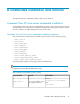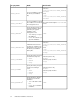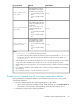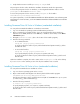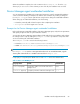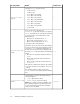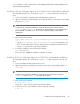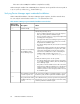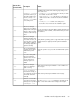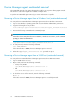HP XP P9000 Command View Advanced Edition Suite Software 7.5.0-00 Installation and Configuration Guide (TB581-96344, July 2013)
When the installation completes, the result is written in the HInstReport.txt file in the /tmp
directory. If you see SUCCESS in the summary section of the file, the installation was successful.
Device Manager agent unattended installation
You can automate agent installation by creating and executing a script file. Unattended installation
can be used when installing on multiple hosts with the same conditions. By creating a settings file
(HDVMAgent.conf), you can also perform basic setup functions during the unattended installation.
When setting up an unattended installation, note the following:
• In Windows, manually add a firewall exception after completing the installation.
• LocalSystem is set for the agent service account.
Prerequisites for Device Manager agent unattended installations
Before performing an unattended installation of the Device Manager agent, verify the host requirements
and system prerequisites and set up the installation machine.
You must have the Device Manager agent installation folder ready for the new installation and configure
the settings for basic setup by editing the HDVMAgent.conf file to provide basic setup values that
are accessed during the unattended installation.
The HDVMAgent.conf file is stored in the following location:
• In Windows: DVD-drive:\AGENTS\HDVM\Windows\HDVMAgent.conf
• In UNIX: DVD-ROM-mount-directory/AGENTS/HDVM/platform-name/HDVMAgent.conf
NOTE:
If HDVMAgent.conf is stored on a write-protected medium such as an installation DVD, copy the
directory that contains the file to a writable location and edit HDVMAgent.conf.
If a property is not specified, the default value is used. Table 23 shows these default values.
Table 23 Data set in HDVMAgent.conf
Default valueDetailsProperty Name
None
Specify the IP address or host name of the Device
Manager server.
serverIP (required)
2001
Specify the port number of the Device Manager server.
serverPort (required)
Installation and Configuration Guide 65