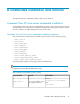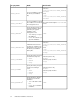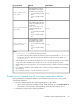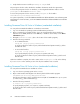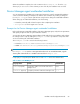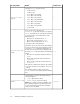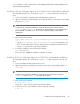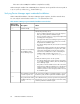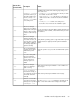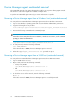HP XP P9000 Command View Advanced Edition Suite Software 7.5.0-00 Installation and Configuration Guide (TB581-96344, July 2013)
For a complete list of system requirements, see HP P9000 Command View Advanced Edition Suite
Software System Requirements.
Installing a Device Manager agent on a Windows host (unattended installation)
An unattended installation uses a script file (HDvMAgent.conf) that contains the necessary user
input.
1. Log on to the Windows operating system with administrator permissions.
2. Open a command or PowerShell window, and change the directory to the location of the installer
program (setup.exe).
NOTE:
To perform basic setup during installation, change the directory to the location where the
setup.exe and HDvMAgent.conf files have been copied. In Windows Server 2008, Windows
Server 2008 R2, or Windows Server 2012, use the command prompt you started as the
administrator.
3. Enter the following command:
start /WAIT setup.exe /s [Device-Manager-agent-installation-folder]
[/u]
• Specify Device-Manager-agent-installation-folder for new installations, only.
If you omit this folder name, the Device Manager agent is installed in the default location.
• Specify /u to perform basic setup during installation.
4. To verify the installation, enter the following command:
echo %ERRORLEVEL%
If the return value is 0x00, the installation completed successfully.
Installing the Device Manager agent on a UNIX host (unattended installation)
An unattended installation uses a script file (HDvMAgent.conf) that contains the necessary user
input.
1. Log in to the UNIX operating system as the root user.
2. Open a shell window, and change the directory to the location of the installer program (in-
stall.sh).
NOTE:
To perform basic setup during installation, change the directory to the location where the
install.sh and HDvMAgent.conf files have been copied.
3. Enter the following command:
# install.sh -s [-u]
Specify the -u option to perform basic setup during installation.
4. To check the success of the installation, enter the following command:
# echo $?
Installation and Configuration Guide 67