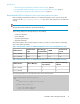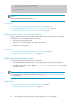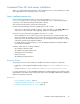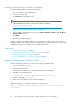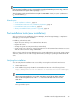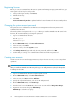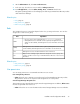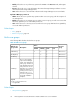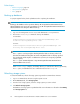HP XP P9000 Command View Advanced Edition Suite Software 7.6.0-00 Installation and Configuration Guide
Installing Command View AE Suite on Windows
Use the installation DVD for Command View AE Suite.
1. Log on to Windows as the administrator.
2. Insert the installation DVD.
3. Click Install in the window that opens.
NOTE:
If the installation window does not open, run the following command:
DVD-drive:\HCS\setup.exe
4. When you are prompted, enter the required information.
5. In the Installation Completed window, select the When installation completes, open the Device
Manager GUI check box.
6. Click Finish.
The GUI login window appears.
When you upgrade to Command View AE Suite version 7.5.0 or later, if version 7.4.1 or earlier is
installed on a drive other than the system drive, a temp folder is created directly below the drive where
Command View AE Suite is installed. You can delete the temp folder.
Related topics
• Server installation conditions , page 15
• Command View AE Suite server installation preparations, page 21
• Post-installation tasks (new installation), page 35
• About post-installation tasks (overwrite or upgrade), page 39
Installing Command View AE Suite on Linux
Install Command View AE Suite on a Linux host by using the installation DVD.
1. Log on to Linux as the root user.
2. Insert the installation DVD.
If the drive with the DVD is not mounted automatically, mount it manually.
3. Navigate to the installer directory:
DVD-ROM-mount-directory/HCS/platform-name/install.sh
4. Run the command #./install.sh
5. When you are prompted, enter the required information.
When the installation is complete, the following message appears:
HP P9000 Command View Advanced Edition Suite installation completed
successfully.
HP StorageWorks P9000 Command View Advanced Edition Suite server installation34