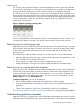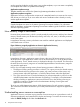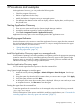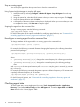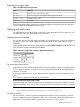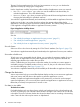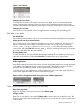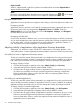Application Discovery 7.2 User Guide
Figure 7 Sort indicator
Changing the sort column.
To change which column is driving the sort order for the table, click on or near the title of the
column containing the criteria by which you want to sort. The background color of the newly
selected column heading changes from medium grey to dark grey, revealing the sort arrow indicator.
Changing the sort order.
Click the arrow in the selected column to toggle between ascending and descending order.
Filter data in view tables
The default filter.
The initial filter state of a table is set to 'none' so that all known data for that table view is displayed.
Hiding specific rows by a selected criteria.
You can hide specific rows of data by right-clicking on any text in a table row, and choosing to
filter in or filter out a piece of data. For example, you may want to hide all rows containing
server_name_y. To do so, right-click on server_name_y in any table cell containing that
server name, and select Filter out server_name_y. All rows containing that name are no longer
be visible in the table when the view refreshes.
Showing hidden rows.
To return the table to its original default state (thereby revealing all rows hidden up to this point),
right-click on any table row and select Clear filter. The table returns to its original state.
NOTE:
Hidden applications.
Note that the filtering discussed in this section concerns manipulating data that is currently displayed
in the tables. Some applications are not shown in the table. They might be common, low-level
processes that are hidden by default, or they might have been hidden by a user.
To quickly see how many applications might be hidden from view, look at the upper right hand
corner of the application table, as shown in the following figure.
Figure 8 Section of application table showing the count of hidden applications
Other controls available from right-clicking on a view table
Refresh the page data.
Right-click anywhere in the view screen and select Refresh page.
Collapse a table.
Right-click on any table row and select Collapse table to remove the rows of data from view. This
function is most useful when multiple tables are present on a screen and you want to quickly move
to other tables.
Working with data views 19