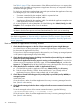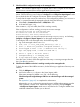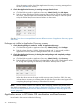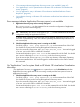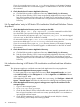Application Discovery 7.2 User Guide
Applications not visible in Application Discovery screens
1. Confirm that your user login has the appropriate permissions on the host where the application
resides, including appropriate user authorization on System Insight Manager.
2. Check that the application is not hidden from view in the application table.
Tables that list applications are preceded by the 'Application Visibility' drop-down that lets
you toggle to Show hidden apps. Select this option and scan the table for your application.
Also, check that no filters are in operation in the table. (If one or more filters have been applied
to the table, they are listed on the right in the dark gray table header bar.) To remove current
filters, right-click anywhere on the table, and select Clear all filters.
If you cannot find the application, Application Discovery is not currently recognizing the
application as matched to a template.
3. Check that Application Discovery is showing that the discovery ratio is 100%.
a. Click the following tabs in Application Discovery: Admin/Config, then Discovery.
b. Find the following column headings in the data table on this screen. Check that the value
for Discovery ratio is 100%.
When the discovery ratio is less than 100%, this may indicate that an inventory is still
being taken for that host. Expect the warm-up period for completing the process inventory
to take about 20 minutes.
4. Check that templates that you have defined are done correctly and do not conflict with other
template definitions. (See My application does not appear in the “Applications effected...”
table. Why? (page 25) for more information.)
5. Check that any usage of regular expression syntax in the defining application template is
correct.
Application Discovery recognizes regular expressions constructed using Perl 5 or POSIX syntax
and semantics.
To learn how to review and change application template attributes, see “Change application
template values” (page 24)
6. Check that any string or regular expression used in the executable path field of the defining
application template describes the desired running process.
Application Discovery differs from Global Workload Manager (gWLM) in how it matches user
input data to discovered applications. gWLM uses a combination of a fully qualified path and
retrieved inode information to find a process on one managed node. Application Discovery
does not infer the location of running processes based on the presence or location of installed
applications. For broader coverage of all running processes (not just those associated with
installed software packages) within a network of machines, Application Discovery matches
strings and regular expressions exactly when comparing templates to running processes.
It may help to think of the difference between AD and gWLM this way:
• In AD, an executable and arg[0] are compared directly to one another to make a match.
• In gWLM, the inode of an executable and the inode of arg[0] are compared to one
another to make a match.
Data missing in Application Discovery screens 41