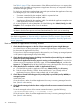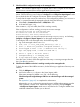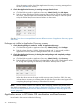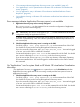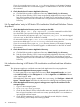Application Discovery 7.2 User Guide
If you do not see this service, type cms_start from any directory in the Matrix Operating
Environment installed drive. You must be logged in as Administrator on the CMS to initiate
this command.
2. Check that the host is known to Application Discovery.
a. Click the following tabs in Application Discovery: Admin/Config, then Discovery.
b. Find the column heading “Host”. Hosts recognized by Application Discovery are listed
here. If the host that you are looking for is not listed here, it may be that you need to
deploy an agent on the host so that the host is recognized and inventoried by Application
Discovery.
No 'by application' entry in HP Matrix OE visualization Workload Definition Criteria
drop-down
1. Check that Application Discovery server is running on the CMS.
On HP-UX, type ps -elf | grep amgrserver.jar on the command line of the CMS.
You should see a Java process running the Application Discovery server.
If you do not see this Java process, type /opt/amgr/bin/cms_start . You must be logged
in as user 'root' on the CMS to initiate this command.
On Microsoft Windows, type C:>net start on the command line of the CMS. You should
see a service called Application Discovery in the list of running services.
If you do not see this service, type cms_start from any directory in the Matrix Operating
Environment installed drive. You must be logged in as Administrator on the CMS to initiate
this command.
2. Check that the host is known to Application Discovery.
a. Click the following tabs in Application Discovery: Admin/Config, then Discovery.
b. Find the column heading "Host". Hosts recognized by Application Discovery are listed
here. If the host that you are looking for is not listed here, it may be that you need to
deploy an agent on the host so that the host is recognized and inventoried by Application
Discovery.
No indicators showing in HP Matrix OE visualization workload real-time utilization
meters
This information applies to workloads associated with Application Discovery applications.
1. Check that the Application Discovery agent is running.
To check agent state, access Application Discovery (Tools→Integrated Consoles→v...) and
select Admin/Config and then AD Agents tab. Locate the Agnt Stat and WBEM Stat columns
in the “Hosts/Agents” table.
If the Application Discovery agent is installed, but is not running, click Configure →Matrix OE
Agents →Start AD Agents and follow the instructions for selecting hosts and starting agents.
2. Check that Application Discovery agent is writing process maps for this workload on the
managed system.
1. Log on to the managed system.
2. Go to /var/opt/amgr/procmaps .
3. Check for the existence of files. Note that file names are internally generated and do not
have a logical correlation with user-known names; specifically there is no correlation to
user-assigned workload names.
4. Check the file timestamps. If any file is more than 60 seconds old (this is already
conservative), process maps are not being updated.
46 Troubleshooting