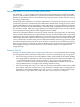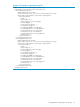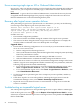HP Insight Virtualization Manager with Logical Server Management 6.1 User Guide
The Rack Overview page provides error icons that identify the system status. Critical and major
errors influence power requests and should be corrected quickly. For more information, see the
“Enclosure Power Management” section of the HP BladeSystem c-Class Onboard Administrator
User Guide at http://bizsupport.austin.hp.com/bc/docs/support/SupportManual/c00705292/
c00705292.pdf.
Suggested Action: Check disk space When you create a Hyper-V virtual machine logical server,
if the amount of free disk space on the VM Host is smaller than the amount of memory chosen
for the logical server, the logical server cannot be powered on. This occurs infrequently, because
free disk space is usually larger than memory size.
To successfully power on a logical server, your data store size should be equal to or greater than
the VM disk size plus the VM memory size.
When you have enough free disk space on the data store, try using HP SIM to power on the
logical server. Select the VM node and click the power on button.
Moving the data store of an ESX VM logical server
If you want to move the data store of an ESX virtual machine logical server for storage
maintenance (for example, to retire an array or perform maintainance on an array), perform the
following steps.
1. Unmanage the logical server using Delete→Unmanage Logical Server...
2. In VMware vCenter, migrate the virtual machine, selecting the option to change the data
store
3. In HP SIM, re-identify the VM Host where the virtual machine is now located
4. Refresh server resource information (selecting Insight Control virtual machine management
and HP SIM) using Tools→Logical Servers→Refresh...
5. Import the virtual machine as a logical server using Tools→Logical Servers→Import...
Logical server operations cannot be cancelled
After a logical server operation is started, you can view its status on the Report→Logical Server
Job Status... screen, but you cannot cancel it. Running jobs do not time out. If a job seems to be
running for a long period of time (more than two hours), the job may have completed but some
issues may have been encountered with the underlying software. The job will continue to run
and the logical server will be locked. The lock is released on the next restart of the Logical Server
Automation service.
Logical Server Automation service fails to start if TCP layer ports are in use
The Logical Server Automation service reads the TCP layer port from the file
lsmclient.properties. By default, the LSA service uses the following port numbers:
LSA_RMI_PORT=51001
LSA_JMS_PORT=51002
If either of these ports is currently in use, the LSA service will fail to start with the following
message, where nnn is RMI or JMS:
The nnn port {number} used by the Logical Server Automation
service is currently in use. Ensure that there is a free port,
edit the lsmclient.properties file to replace the port
in use with a free port, and restart the service.
Suggested Action Edit lsmclient.properties and replace the port in use with a free port,
and restart the service. To determine a free port, use the command netstat -A.
100 Troubleshooting