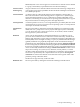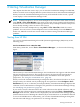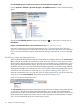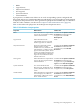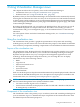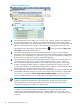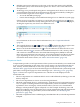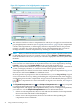HP Insight Virtualization Manager with Logical Server Management 6.1 User Guide
From the HP SIM Systems and Event Collections list in the left-hand navigation area:
Choose Systems→Shared→Systems by Type→All VSE Resour ces, as shown in the following
figure.
Expand the All VSE Resources collection by clicking its icon, then choose a subset such as
nPartitions.
Create a custom HP SIM collection whose default view is set to All VSE Resources:
Select this collection to start Virtualization Manager. See “Customizing HP SIM collections”
(page 111) for information on creating alternate (custom) collections. That section also describes
how to customize HP SIM to display Virtualization Manager automatically as soon as HP SIM
starts.
Switching views and perspectives
The Virtualization Manager starts with the Visualization View displayed (that is, the Visualization
tab is selected). By default, the Visualization View shows the resources on the systems within
the currently-selected collection that are properly licensed and that you are authorized to view,
along with real-time utilization metrics. You can also switch to the Workload View by clicking
the Workload tab, access the Global Workload Manager (gWLM) to view and manage SRDs by
clicking the Shared Resource Domain tab, or access the Capacity Advisor by clicking the Capacity
Advisor tab. For information on these tabs, see “Virtualization Manager tabs” (page 11).
From the Visualization View, you can also switch to other perspectives of your environment by
using the convenient Perspective: drop-down menu (shown in Figure 2-1).
Figure 2-1 Perspective drop-down menu
The Perspective drop-down menu determines the specific nodes to display, in the same manner
as choosing a collection from the left-hand HP SIM pane. For example, the Virtual Machine
perspective shows the virtual machines and virtual machine hosts that are in that collection. The
Physical and Virtual perspective shows systems, such as nPartitions contained within a complex.
You can view information in the any of following contexts:
24 Starting Virtualization Manager