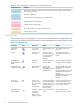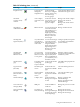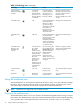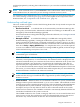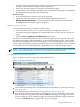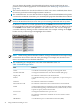HP Insight Virtualization Manager with Logical Server Management 6.1 User Guide
Table 3-2 Technology icons (continued)
TooltipsActionShown forIconTechnology
Manage a Virtual Connect
Domain Group with VCEM
Manage a Virtual Connect
Domain VCEM
Manage a Blade Server with
VCEM
Launches Virtual
Connect Enterprise
Manager for a VC
Domain group, VC
Domain, or Blade.
VC Domain
Group, VC
Domain, Blade
Enclosure in VC
Domain, Blade in
VC Domain
Virtual Connect
Enterprise Manager
(VCEM)
Manage the Virtual Machine.Launches HP Integrity
Virtual Machines
Manager or VMM
guest system page,
depending on whether
the system is an
Integrity Virtual
Machine or a VMware
Virtual Machine.
VMVirtual Machine
Manage the Virtual Machine
Host
Launches HP Integrity
Virtual Machines
Manager host or VMM
host system page,
depending on whether
system is an Integrity
Virtual Machine Host
or a VMware Host
VM HostVirtual Machine
host
Remotely configure, update,
and operate Virtual Machine
Manager VM guests.
Presents a dialog box
for downloading the
remote.rdp file. This
file opens with the
Remote Desktop
Connection
application, from
which you access the
remote console for that
VM guest.
VM Guests that
have either
Microsoft
Windows 2000
Server, Microsoft
Windows 2000
Advanced Server,
Microsoft
Windows XP
Professional,
Microsoft
Windows Server
2003 (Enterprise
and Standard
edition).
Virtual Machine
Manager –VM
Guest Remote
Console
View Virtual Partition Property
Page
Launches vPar
property page
Any vParVirtual Partition
(vPar)
View or modify the workload
definition
Launches modify
workload task
Monitored
Workload
Workload
Using the workload view
The Workload View, accessed from the Workload tab, allows you to view all workloads in Insight
Dynamics. This section describes the purpose of the Workload View, workload types, how to
view and modify workloads, and the main components of the Workload View.
NOTE: Workloads are supported only on HP-UX nodes.
Purpose of the workload view
The Workload View allows you to view all of the workloads in Insight Dynamics, using a compact
table format. The Workload View shows the real-time utilization metrics of all workloads, allowing
you to quickly spot overloaded and under used resources. From this view, you can modify
34 Using Virtualization Manager views