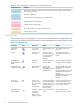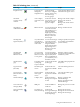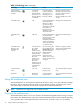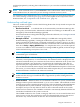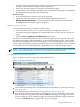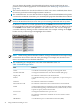HP Insight Virtualization Manager with Logical Server Management 6.1 User Guide
NOTE: Global Workload Manager tracks processes in the “OTHER” workload differently
than Virtualization Manager and Capacity Advisor. For more information on how gWLM
tracks processes, see the HP Insight Global Workload Manager 6.0 Software: User Guide.
Creating monitored workloads
You can create monitored workload definitions from the either the Visualization View or the
Workload View, as follows:
Visualization View
1. From the Visualization tab, select a system by clicking the compartment check box.
Virtualization Manager highlights the compartment.
2. Choose Create→Workload Definition... from the Insight Dynamics menu bar. The Create
Monitored Workload Definiton page is displayed.
Workload View
From the Workload tab, choose Create→Workload Definition... from the Insight Dynamics
menu bar. The Create Monitored Workload Definiton page is displayed.
On the Create Monitored Workload Definition page, you can define general workload properties
and specific workload definition criteria. General workload properties include the following
information:
• The name of the system where the workload will reside. The drop down menu lists all
available systems.
• If Serviceguard clusters are available, the name of the Serviceguard cluster on which to
create the workload. A message displays a list of members of that cluster (cluster nodes).
After selecting a cluster, the page automatically refreshes to populate the Package selection
box, which lists all the Serviceguard packages on the chosen cluster.
• The workload name, which identifies the workload in the Visualization View and Workload
View. Each workload must have a name that is unique across the CMS.
• Optionally, a brief description of the workload.
You can specify criteria that define the processes included in the workload. In the Specify
Workload Definition Criteria field, a drop down menu lets you define criteria by four selection
criteria types:
• by user: All processes owned by the specified user ID are included in the workload.
• by executable: All processes executing the specified file are included in the workload.
You can specify alternate names for the same executable file, including wildcard patterns.
• by application: All processes determined to be part of the specified application are included
in the workload.
• by process map: All processes identified by the process map are included in the workload.
The workload definition criteria displays as a row in the table on the bottom of the page. Any
process on the specified system that matches any row of the table is included in the workload.
When you create a new workload, there are no initial criteria defined. You can add new rows
and delete rows that have been added. You cannot modify an existing row; instead, delete the
row and add a new row in its place.
Viewing and modifying workload definitions
You can view and modify existing workload definitions from the either the Visualization View
or the Workload View, as follows:
Visualization view
36 Using Virtualization Manager views