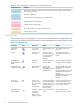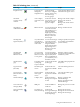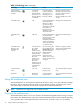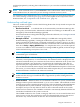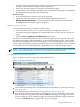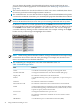HP Insight Virtualization Manager with Logical Server Management 6.1 User Guide
1. From the Visualization tab, select the check box next to Show Workloads on the Virtualization
Manager toolbar. Workloads display in the compartments.
2. Hover over the information icon to display an information popup.
3. Click the Edit or View Workload properties link on the bottom of the page. The Monitored
Workload Definiton Properties page is displayed.
Workload view
1. From the Workload tab, click the name of the workload.
2. Alternately, select the check box next to the workload name and then choose
Modify→Workload Definition... from the Insight Dynamics menu bar. The Monitored
Workload Definition Properties page is displayed.
Updating system workloads
You can update all monitored workloads on the system:
1. In the Visualization View, select a system by clicking the compartment check box.
Virtualization Manager highlights the compartment. (You can select only one system at a
time.)
2. Select the Tools→Update System Workloads menu action.
All monitored workload definitions on the selected managed system are replaced. This action
first deletes all existing workload definitions on the selected managed systems. It then pushes
out the workload definitions on the CMS that apply to the selected managed systems to those
systems. Data that had been previously stored by the recovered workloads is not lost; rather, it
is accessible after the workload definition is pushed back to the selected managed system.
NOTE: This action only affects monitored workloads and has no effect on managed workloads.
Therefore, this operation cannot be used to restore gWLM workload definitions.
Components of the workload view
Figure 3-3 shows the major components of the Workload View.
Figure 3-3 Example workload view
1
The Virtualization Manager tabs, with the Workload tab selected (see “Virtualization Manager
tabs” (page 11)).
2
The Insight Dynamics menu bar (see “Insight Dynamics menus” (page 12)).
3
By default, the Workload view limits 50 workloads per page. If your display contains more
than 50 workloads, a pagination link displays Next >>, allowing you to toggle to the next
page of workloads. You can continue to toggle forward through the entire range of workloads,
or use the << Previous link to toggle back to the previous page.
Using the workload view 37