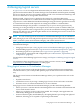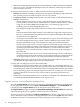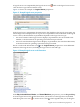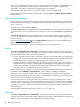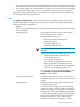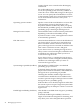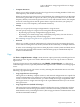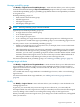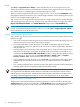HP Insight Virtualization Manager with Logical Server Management 6.1 User Guide
Move
The Tools→Logical Servers→Move... menu selection moves an active logical server onto
another host. The host can be a server blade (for a Virtual Connect logical server), or a hypervisor
(for an ESX, Hyper-V, or HP Integrity virtual machine logical server).
When you select a target on which to move a logical server, you are shown a Headroom rating
that displays between one and five stars, with the higher number of stars denoting more excess
resources are available on the target server.
You can move an active logical server onto another host using a menu selection, and by dragging
and dropping the logical server onto another server with Virtual Connect or hypervisor in the
Physical and Virtual, Blades, and Virtual Machines perspectives in Visualization tab.
NOTE: Moving a logical server using drag and drop displays targets only with the best fit (no
errors). To see potential targets that have soft errors, use the Tools→Logical Servers→Move ...
menu selection to move the logical server.
Moving Virtual Connect logical servers
If you are moving a logical server from one server with Virtual Connect to another, the following
restrictions apply.
• You can move Virtual Connect logical servers within a Virtual Connect domain group. You
cannot move logical servers from one VCDG to another.
• HP recommends that you shut down the server blade on which the logical server was
activated before you move it. Otherwise, the source server will be ungracefully shut down
and powered off.
• Moving a logical server shuts down the server blade, powers it off, moves the logical server,
and powers on the target server blade, by default. If the source blade is powered off, you
can uncheck the Power On the VM or the Blade checkbox to keep the target blade powered
off after the move. You can also use the Logical Servers→Power→On... or Logical
Servers→Power→Off... menu selections after the move is complete.
• If you configure your logical server to use a local disk, you cannot move that logical server.
Additionally, after you activate the logical server, you cannot reactivate it on a different
system.
• You can initiate multiple move operations at the same time, but Virtual Connect Enterprise
Manager queues the move operations and performs them serially.
NOTE: Although Virtual Connect Enterprise Manager can move a logical server from a source
to a target blade with different model numbers if the blades are in the same Virtual Connect
domain group, having the same model number and mezzanine card makes it possible for the
operating system and applications that ran on the source blade to run on the target blade.
Servers with Virtual Connect target hosts
Target servers with Virtual Connect on which a logical server can be moved are shown in the
Target Hosts table. Select one target blade in the Target Hosts table by clicking the radio button
to the left of the target. Hover your mouse over the error symbols for more information.
50 Managing logical servers