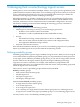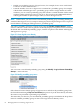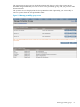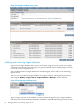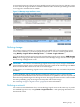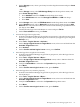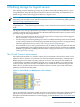HP Insight Virtualization Manager with Logical Server Management 6.1 User Guide
f. On the Storage screen, select a pool entry from the drop-down menu and press Insert
Pool Entry.
– OR –
On the Storage screen, select SAN Storage Entry from the drop-down menu, and
press Create Storag e Entry.
• Press Add Port and select a Fabric from the drop-down menu.
• Press Add Volume and enter the Storage Port WWN and LUN from Step 1.
• Press Save.
g. On the Storage screen, select an ESX Datastore from the drop-down menu. Press Next.
h. On the Network screen, select a Network from the drop-down menu and press Add
Network. This is the network used by the Virtual Connect domain group and ESX Hosts
(see Step 2). Press Next.
i. Confirm that the logical server definition is correct and press Finish.
j. On the Post-validation screen, press Done.
3. Activate the logical server (physical).
a. From the Virtualization Manager Logical Server perspective, select the inactive logical
server you created in Step 4. (If the logical server has not yet appeared, press the green
Refresh icon.)
b. Select Tools→Logical Servers→Activate....
c. On the Assign Logical Servers to Target Hosts screen, select a server blade from the
Available Target Hosts table.
d. Press Activate.
e. On the Confirm activate logical server screen, press Confirm.
4. Move the logical server (physical to virtual).
a. From the Virtualization Manager Logical Server perspective, select the logical server
activated in Step 5.
b. Select Tools→Logical Servers→Move....
c. On the Assign Logical Servers to Target Hosts screen, select a VM Host from the
Available Target Hosts table.
d. Verify that Unlike Move is selected in the Operation drop-down menu.
e. Press Move.
f. On the Confirm move logical server screen, press Confirm.
5. Move the logical server (virtual to physical).
a. From the Virtualization Manager Logical Server perspective, select the logical server
moved in Step 6.
b. Select Tools→Logical Servers→Move....
c. On the Assign Logical Servers to Target Hosts screen, select a server blade from the
Available Target Hosts table.
d. Verify that Unlike Move is selected in the Operation drop-down menu.
e. Press Move.
f. On the Confirm move logical server screen, press Confirm.
Moving a fluid cross-technology logical server 67