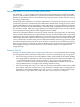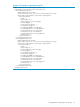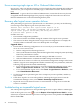HP Insight Virtualization Manager with Logical Server Management 6.1 User Guide
Errors accessing single sign-on iLO or Onboard Administrator
In some cases, when you click the technology icon for a Single-Sign-On configured iLO or Onboard
Administrator, you are required to manually login, or the browser returns a "404 Not Found"
error.
Workaround Login to the iLO or Onboard Administrator, ensure that all necessary licenses
are applied and HP SIM Single-Sign-On is properly configured. Then rediscover the iLO or
Onboard Administrator on the Central Management System.
Recovery after logical server operation failures
After performing a logical server operation such as a deactivation, you may see the following
error message on the Report Logical Server Job Status screen:
Internal error occurred. This logical server might be in an
inconsistent state. HP strongly recommends that you unmanage
logical server {logical server name} and verify the status
of {resource name: profile or VM}.
Possible causes are:
• Environment configuration problems.
• The resource became unavailable during the runtime of the logical server operation.
• The resource has been changed outside of logical server management. For example, the
virtual machine was deleted or the server blade profile was changed.
Suggested Actions
1. Ensure that the following configurations are set correctly in your environment. Failure to
do so can cause various errors.
• DNS is configured for all managed servers.
• Time synchronization has been performed among the CMS, managed systems (including
ESX hosts), and VMware vCenter.
• VMware vCenter credentials and URL settings in HP SIM are correct.
• Onboard Administrator credentials and URL settings in HP SIM are correct.
2. Refresh the server resources to reflect any environment configuration changes in the last 30
minutes. (Logical server management refreshes automatically every 30 minutes, while the
following steps perform the refresh immediately.)
• For a Virtual Connect logical server, access the Virtualization Manager screen, select
Tools→Logical Servers→Refresh..., then select Virtual Connect Resources.
• For a virtual machine logical server, select Tools→Logical Servers→Refresh..., then
select Virtual Machine Resources.
3. Try the logical server operation again. If it is a temporary resource problem, another try
may succeed.
4. If the above steps do not correct the problem, unmanage the logical server. From the
Virtualization Manager screen, select Delete→Unmanage Logical Server....
5. Import the server with Virtual Connect or virtual machine as a logical server when the
resource is available.
Troubleshooting an inoperable logical server
You cannot perform operations on an inoperable logical server except to delete or unmanage it.
Click on the logical server icon (or use the Report→View Logical Server Details... menu
selection) to see details about the logical server. The logical server is inoperable if the Inoperable
field is marked Yes.
98 Troubleshooting