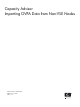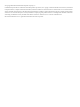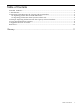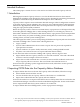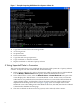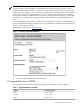HP Integrity Essentials Capacity Advisor Importing OVPA Data from Non-VSE Nodes
2.1 Importing OVPA data from HP-SIM nodes
This section presents the process for importing OVPA data when the target system is listed in
HP-SIM but not in VSEMgr. This process requires that:
• The system is a HP-SIM node and is not listed in VSEMgr
• A ssh connection is enabled for the given system. ssh is required to execute the capovpaextract
command on the CMS.
To enable ssh on the target system, use the following steps:
• On the HP-SIM main web page, access Options→Protocol Settings→System Protocol
Settings.
• Select the target system and click Continue.
• Fill in the ssh settings (root username and password) and click Run to complete the process.
If the above requirements are met, the user can proceed to import data, running the capovpaextract
command on the CMS. For example, execute the following command:
capovpaextract -p HOSTNAME
where HOSTNAME is the name of the HP-SIM node. Note that the –p option is required for
systems not listed in VSEMgr. Refer to the capovpaextract (1M) manpage for more information
and CLI options.
If the capovpaextract command completes successfully, the OVPA data is stored in the Capacity
Advisor database as a non-VSE workload. The workload name is HOSTNAME and can be listed
using the capprofile (1M) command. To see this workload in the VSEMgr GUI, see Section 4.
2.2 Importing OVPA Data from Systems without ssh
This section describes a process for importing OVPA data from a system without ssh access.
While ssh is widely used, sometimes it is not available, for example when the target host is behind
a firewall or the system administrator does not want to enable direct root access to the host using
ssh.
The importing process described in this section assumes the following:
• Root access on the managed node running OVPA
• A mechanism for transferring files between the CMS and the managed node such as ftp
To import OVPA data in this case, use the following steps:
1. Copy /opt/vse/lbin/extracttool and /opt/vse/lbin/capovpaextract files from the CMS to the
managed node, assuming that VSE is installed in the /opt directory on the CMS.
2. As the root user on the managed node, set execute permissions on the scripts, using the
chmod (1) command. For example,
chmod 700 /opt/vse/lbin/extracttool /opt/vse/lbin/capovpaextract
3. Verify that the directory /var/opt/mx/data/ exists on the OVPA host. If it does not exist, as
root user, use the following command to create it:
mkdir –p /var/opt/mx/data/
If /var/opt/mx/data/ already exists, then verify that the following files do NOT exist in
/var/opt/mx/data/:
HOSTNAME.sysConfig.dat
HOSTNAME.sysGlobal.dat
HOSTNAME.sysDisk.dat
HOSTNAME.sysNet.dat
HOSTNAME.miss
where HOSTNAME is the name of the managed node running OVPA.
6