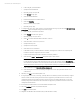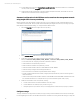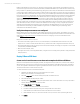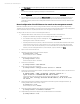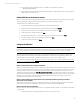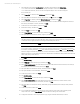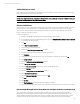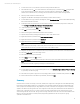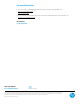HP Matrix infrastructure orchestration: ESXi OS Deployment
Technical white paper: ESXi OS Deployment
13
11. Ping an address on the management network, e.g. the CMS, to verify network connectivity:
# ping 10.9.152.12
12. Ensure that the deployment and management network IP addresses of the new ESXi host are correctly configured
in DNS, using your usual procedures.
Add the ESXi host to datacenter in vCenter
Once a service console has been configured with an address on the management network, the ESXi host can be managed
from the vSphere Client. Using the vSphere Client, the ESX host is added to a datacenter in vCenter.
To add the ESXi host to a datacenter in vCenter:
1. Open the vSphere Client, specifying the IP address or name of the vCenter Server.
2. Right click the datacenter where the ESXi host will be added, and then select
Add Host
.
3. Provide the name or IP address and credentials for the ESXi host, and then click
Next
.
4. Confirm the ESXi host settings, and then click
Next
.
5. Select an existing license key, or provide a new license key for the ESXi host, and then click
Next
.
6. Select the location for the host’s virtual machines, and then click
Next
.
7. Confirm the summary, and then click
Finish
.
Configure the ESXi host
Note
If networks are configured using Matrix infrastructure orchestration template user-defined properties with Insight Control
server provisioning, these some or all of these steps may be unnecessary depending on your specific requirements.
Once the ESXi host has been added to the vCenter, configuration of the ESXi host can be completed in vCenter. In this
example, additional virtual switches, network adapters, and VLANs are configured for the management, vMotion, and
production networks. In this example, no additional configuration of storage or security settings is done.
Refer to the ESXi Configuration Guide (
http://pubs.vmware.com/vsphere-55/topic/com.vmware.ICbase/PDF/vsphere-esxi-
vcenter-server-55-installation-setup-guide.pdf) for detailed instructions for configuration of an ESX host.
Option 1: Use ESXi host profile to configure the ESXi host
If there is an existing ESXi host with a reference configuration to be duplicated on the new ESXi host, an ESX host profile can
be used to configure the ESXi host. An ESXi host profile encapsulates most aspects of ESXi server configuration, including
networking, storage, and security. A profile is created from the reference host, and can either be used as is, or can be
modified using the vSphere Client (select
View>Management>Host Profiles
). To configure the new ESXi host, the profile is
attached to the host, Maintenance Mode is entered on the host, and the host profile is applied to the host. The configuration
attributes of the host are set to match those of the profile. If multiple ESXi hosts are being configured with common
properties, HP recommends the use of host profiles.
Option 2: Configure ESXi host via Insight Control server provisioning and a Matrix operating environment
infrastructure service template
Refer to the section Automatic configuration of the ESXi host service console on the management network using Insight
Control server provisioning to automatically configure the virtual switches (vSwitch) and NIC teaming.
Option 3: Manually configure the ESXi host
If a host profile is not used, configuration of the ESXi host is completed manually in vCenter. To complete the configuration
of the ESXi host:
1. Open the vSphere Client, specifying the IP address or name of the vCenter Server.