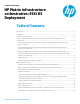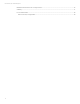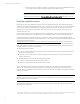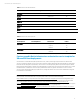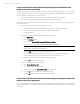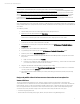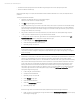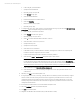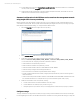HP Matrix infrastructure orchestration: ESXi OS Deployment
Technical white paper: ESXi OS Deployment
3
Introduction
This document describes how to provision a VMware ESXi host using Matrix Operating Environment infrastructure
orchestration. Using a Matrix infrastructure orchestration service template, ESXi hosts can be quickly and consistently
deployed.
A reusable infrastructure orchestration service template is created, including:
• One physical server
• One boot disk
• Network connections to deployment, management, vMotion, production, and optionally additional networks
• An available Matrix infrastructure orchestration OS software source, which is either
– An Insight Control server provisioning OS Build Plan for ESXi automatic deployment, or
– An Insight Control server deployment job for ESXi automatic deployment
This paper describes ESXi host deployment using the Matrix infrastructure orchestration service template, with a
combination of automated and manual steps:
1. Create a service from the template using infrastructure orchestration.
2. Configure a service console on the management network.
3. Add the ESXi host to a Datacenter in vCenter.
4. Configure the ESXi host in vCenter.
5. Add the ESXi host to a cluster.
6. Discover the ESXi host in the Matrix Operating Environment.
7. Configure the ESXi host as a managed node using the Insight managed system setup wizard.
The remainder of this document describes the steps for ESXi automated deployment from Matrix infrastructure
orchestration.
Limitations
1. Only IPv4 is configured with the script included with IC server provisioning version 7.3 Update 1. This is
appropriate, as the Insight Management solution (including the Matrix Operating Environment), requires VM Hosts
to be managed via IPv4 addresses. Details are available in the IPv6 Support in Insight Management white paper at
www.hp.com/insightmanagement/docs
.
2. VM Hosts created by Matrix infrastructure orchestration services must be registered with HP Insight Control virtual
machine management, and have no guests in order to be deleted from within Matrix.
3. To manually delete the service in cases where it is not possible to register the VM Host, it will be necessary to first
delete the logical server (using Matrix OE visualization), then delete the service.
4. Following a delete service operation, because the HP Server Automation agent is not supported on ESXi, the erase
disk task will fail, and the following manual clean-up steps are required:
a. Delete the managed node from the deployment server.
b. Remove the managed node from vCenter.
c. Remove the LSM Logical Server from the Logical Server view in HP Matrix Operating Environment
visualization.