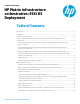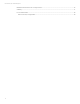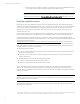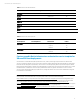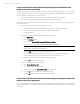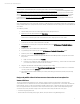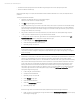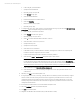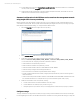HP Matrix infrastructure orchestration: ESXi OS Deployment
Technical white paper: ESXi OS Deployment
7
Note
An HP-provided custom ESXi distribution is required; please refer to Customize VMware ESXi Images
(http://h18004.www1.hp.com/products/servers/software/vmware/esxi-image.html
), and to the Knowledge Base article
How To Create An ESX Deployment Job To Install An HP Provided Custom ESX Distribution To Support ProLiant G7 and G8
Servers (http://h18013.www1.hp.com/products/servers/management/rdp/knowl edgebase/20000064.html) for details.
Check the HP Insight Management Support Matrix at www.hp.com/go/matrixoe/docs and the HP CloudSystem Matrix
Compatibility Chart (www.hp.com/go/matrixcompatibility) for special requirements for ESXi distributions and drivers in a
Matrix environment.
A top-level Insight Control server deployment job folder is created and will be used by Matrix infrastructure orchestration to
deploy a VMware ESXi host to a physical server. In this example, a VMware ESX 5.5 host is deployed to a ProLiant BL460c G6
server blade.
To create the job folder:
1. Open the Deployment Console on the Insight Control server deployment server.
2. Right-click in the Jobs panel and then select
New Folder
.
Note
Infrastructure orchestration job folders must be at the top level. They may not be in a sub-folder.
3. Rename the new folder using an appropriate name.
In this example, the folder is named Matrix ESX 5.5 BL BFS.
4. Copy the Deploy ProLiant System Configuration (BL BFS) job from the
HP Deployment Toolbox\2- Hardware
Configuration
folder.
5. Paste the job into the new Matrix ESX 5.5 BL BFS folder.
6. Copy the Deploy ESX 5.5 (EN-US) job from the
HP Deployment Toolbox\3A- OS installation
folder.
7. Paste the job into the new
Matrix ESX 5.5 BL BFS
folder.
8. Place a job order number in front of each job in the Matrix ESX 5.5 BL BFS job folder to specify the order in which
they execute.
a. Right-click on the job and then select
Rename
.
b. Insert the cursor at the front of the job name and add an order number, e.g., 10 and 20. HP recommends that
you use the order numbers as shown in the demonstration.
9. Navigate to HP Matrix OE visualization (http://<CMS_IP_address>:280/).
10. From the Matrix home page, select
Tools>Infrastructure Orchestration
to launch the infrastructure orchestration
console, and then select the
Software
tab.
11. Select the Matrix ESX 5.5 BL BFS software just created; set the OS Type, Architecture, Disk Size, and optionally
Notes; click
Save
.
Design and publish a Matrix infrastructure orchestration service template for
Vmware ESXi host
The service template encapsulates the server, software, storage, and network requirements for an infrastructure
orchestration service. For the ESXi 5.5 host service, the template includes one physical server, one boot disk, and networks
(in this example, seven). To create a new template in the Matrix infrastructure orchestration designer, drag the required
server, storage and network components from the Components frame, and drop them onto the template design area,
connect the components, and then configure each component. In this example, the ESX host server group:
• consists of a single physical server
• includes interfaces to the deployment, mgmt, vMotion, and prod networks using DHCP assignment