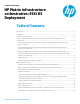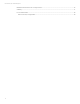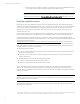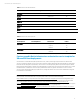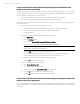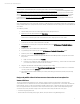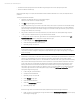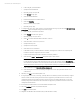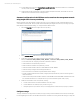HP Matrix infrastructure orchestration: ESXi OS Deployment
Technical white paper: ESXi OS Deployment
8
• specifies automatic deployment of ESXi 5.5 BL BFS using an Insight Control server deployment job folder
• includes bootable FC-SAN storage
Once the template design is complete, and the Validation Status indicates that there are no issues, the template can be
published.
To design and publish the template:
1. Navigate to the Matrix infrastructure orchestration designer:
https://<host_IP_address>:51443/hpio/designer/
2. Click
New
to begin designing a new template.
3. Drag one physical server group from the Components frame, and drop the component onto the template design
area (a physical storage element will also be included, connected to the physical server group). Drag additional
physical storage components for the shared storage, and connect them to the physical server group (or shared
storage can be added post-provisioning).
4. Drag a network element from the Components frame, drop the network onto the template design area, and
create a connection between the server group and the network element.
5. To configure the network component, right-click the icon representing the network, and then select the
Edit
Network Configuration
option to display the Configure Network page.
a. In the Config tab, select
Select a specific network
.
b. Select the deployment network from the list.
c. Optionally, specify a Cost per IP.
Note
For this and the following configuration steps, you can alternatively double-click the icon representing the
component you want to configure to display the Configure Network page, Configure Storage page, or Configure
Server Group page.
6. Repeat steps 4-5 six times, to create seven network elements, selecting the appropriate network in step 5b. The
networks are assigned NICs in the order in which they are added to the template. The first network added
becomes NIC0, the second NIC1, and so on. The first network connected to the server group becomes the primary
NIC, and should be the deployment network. The best practice is to connect the network elements to the server
group in the same order in which they were added to the template, with the deployment network first. In this
example, the networks are added to the template and connected to the server group in the following order:
deployment, mgmt_A, mgmt_B, vMotion_A, vMotion_B, prod_A, prod_B (see Table 2). To configure the storage
component, right-click the icon representing the storage, and select the
Edit Storage Configuration
option to
display the Configure Storage page.
a. In the Config tab, provide the Name.
b. Specify the Individual Disk Size.
c. Optionally, specify a Cost per GB.
d. Select
FC-SAN
Storage Type.
e. Select the desired RAID Level.
f. Select the
Disk is bootable
checkbox.
g. Optionally, specify Tags.
If shared storage disks are included in the template, repeat the steps for each storage component.
a. Right-click the icon representing the storage and then select the
Edit Storage Configuration
option to display
the Configure Storage page.