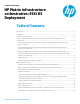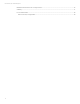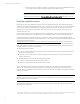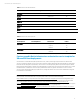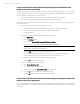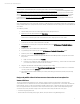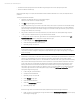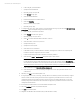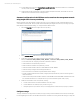HP Matrix infrastructure orchestration: ESXi OS Deployment
Technical white paper: ESXi OS Deployment
9
b. In the Config tab, provide the Name.
c. Specify the Individual Disk Size.
d. Optionally, specify a Cost per GB.
e. Select
FC-SAN
Storage Type.
f. Select the desired RAID Level.
g. Do NOT select the Disk is bootable checkbox.
h. Select the
Shareable…
.
i. Define redundancy as appropriate
j. Optionally, specify Tags.
7. To configure the server group, right-click the icon representing the server group, and select the
Edit Server Group
Configuration
option to display the Configure Server Group page.
a. In the Config tab, provide the Group Name.
b. Select
Physical
from the Server Type list.
c. Optionally, specify a Cost per Server.
d. Select
1
for both the Initial and Maximum Number of Servers.
e. Select the number of Processors per Server.
f. Specify the Memory Size.
g. Specify the Processor Speed.
h. Select the Processor Architecture.
i. In the Networks tab, provide the pattern for Hostname, including the ‘#’ character to be replaced by the
hostname completion string when a service is created.
j. Confirm that the deployment network interface is the Primary Interface.
k. Select the either
DHCP
or
None/External
Assignment Type for each network.
Note
For the deployment network, DHCP will actually be used. For the other networks, the new
None/External
choice (introduced with Matrix 7.3) should be specified in the template, because the final IP addresses will be
set later when the ESXi host networking is configured (either manually or by applying a host profile.
l. In the Software tab, select
Automatic software deployment
.
m. Select the Insight Control server provisioning or Insight Control server deployment OS software source
created earlier.
8. Optionally, click
Cost
to review the template costs.
9. If using Insight Control server provisioning, optionally define user-defined properties to automatically configure
network switches. (See the following section Automatic configuration of the ESXi host service console on the
management network using Insight Control server provisioning for more details). Alternatively, you can later
manually configure the switch as described in the Manual configuration of the ESXi host service console on the
management network section.
10. Be sure that the Validation Status icon indicates that the template is valid.
11. Select the
Published
checkbox to publish the template.
12. Click
Save
to save the template.
13. Navigate to the HP Matrix OE visualization (http://<CMS_IP_address>:280/).