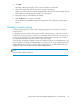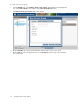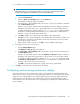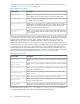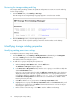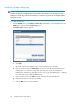HP Storage Provisioning Manager (SPM) Version 1.2 User Guide
2. Click Add.
The newly created entry appears in blue on the next empty line of the table.
3. Click on the empty entry and enter the name to assign to the SAN ID.
SAN IDs are case sensitive. If used with Insight Dynamics, they much be an exact match with the
Fabric Names from Insight Dynamics storage pool entry requests.
4. Repeat these steps for each SAN ID to be added.
5. Click the OK button to save the new SAN IDs.
These SAN IDs are populated throughout the catalog and can be applied to the appropriate
entities.
Creating a service group
A service group provides a convenient way to apply tags and permissions settings to a group of
storage services.
For example, a group of volumes can be provisioned for a specific purpose, such as boot volumes.
Create the service group, place the volumes into it, and apply the boot tag to the service group. As
a result, all volumes in this service group inherit the boot tag. Requests that need a volume with a
boot tag can be matched to any of the volumes in this service group.
Service groups are typically created for volumes associated with various uses and applications, such
as boot operations, exchange, and SQL databases. If storage tiers are used in Insight Dynamics (for
example Platinum or Silver levels), corresponding storage groups can be added within SPM and
tagged with values that exactly match those within Insight Dynamics.
NOTE:
The use of service groups is optional.
HP Storage Provisioning Manager (SPM) Version 1.2 User Guide 21