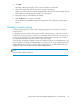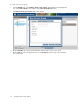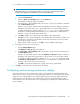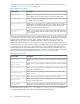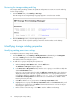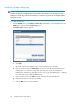HP Storage Provisioning Manager (SPM) Version 1.2 User Guide
4. To add users or groups and specify their permissions:
IMPORTANT:
SPM supports the use of Active Directory. Add users and groups in Active Directory, then
to SPM, before attempting to add them to a service group within SPM.
a. Select the Permissions tab.
b. Under the Group or User Names table, click the Add button.
The Add Users or Groups dialog box appears.
c. In the Enter User or Group Names field, enter the user or group you would like to add, then
click the Check Names button.
If the user or group name entered is valid, the Add Users or Groups dialog box refreshes to
display the exact syntax of the user or group added. If the user or group name entered is
not valid, the dialog box refreshes to display Could Not Find User in red text beneath
the Enter User or Group Names field. Ensure the user or administrator is added in Active
Directory or to the local system, then retry the entry.
d. Click OK to add the user or group name to the Group or User Names table.
e. Highlight the user or group in the Group or User Names table. In the Permissions table, scroll
through the list of permissions in the Grant column and select the box or boxes for all per-
mission types to grant to the user.
f. Either continue with the next step or click OK to save the additions and settings.
5. To change the owner of the service group:
a. Click the Change Owner button.
The Add Users or Groups dialog box appears.
b. In the Enter User or Group Names field, enter the user or group to be the owner, then click
the Check Names button.
If the user or group name entered is valid, the Add Users or Groups dialog box refreshes to
display the exact syntax of the preferred user or group. If the user or group name entered
is not valid, the dialog box refreshes to display Could Not Find User in red text beneath
the Enter User or Group Names field. Ensure the user or administrator is added in the Active
Directory or the local server, then retry the entry.
c. Click OK to accept the designated user or group as the service group Owner.
6. Click OK to create the service group and save the settings.
Configuring and reviewing permissions settings
SPM checks permissions access rights at two levels for every request: the catalog and entity levels.
Entities are every service group, service request, array, and volume service in the catalog. The requester
(logged-in user or Insight Dynamics user requesting SPM service) must have the appropriate access
rights at both levels for the request to be enabled. Access checks are performed when a request
arrives. Therefore, the requester must have the corresponding access rights before SPM performs the
action requested.
HP Storage Provisioning Manager (SPM) Version 1.2 User Guide 23